nRF9160 DK#
Integrate your Nordic nRF9160 DK board.
Prerequisites#
- The nRF9160 DK board with a USB cable.
- Installed minicom (for Linux) or RealTerm or PuTTy (for Windows) or other serial communication program.
- Installed nRF Connect from Nordic Semiconductor page.
- A user with access to the Coiote IoT Device Management platform.
Prepare binaries#
Use an already built binary#
To get the latest binary file and flash the board:
- Go to Anjay-zephyr-client.
- Download the
demo_nrf9160dk_merged.hexfile. - You may need to update your DK firmware. To do this download new DK firmware from nRF9160 DK Downloads page and follow Updating the modem firmware steps.
- Use the nRF Connect Programmer and execute steps from the Updating the application firmware section. Skip the point 6 and at the point 7 select already downloaded
demo_nrf9160dk_merged.hexfile.
Go to the Connect to the LwM2M Server.
Start development using samples#
Note
This step is optional. If you've gone through the Use an already built binary step, you can jump to Connect to the LwM2M Server.
Part 1: Getting Zephyr and Python dependencies#
To get the Zephyr SDK and dependencies follow the first 4 steps of the instruction provided by the Zephyr Project (from the set up the OS to installing the Zephyr SDK).
Part 2: Cloning the Anjay zephyr repository#
Enter the command line interface on your machine and change the directory to the one where you set up the Zephyr project (usually, it's ~/zephyrproject), then paste and run the following command:
git clone https://github.com/AVSystem/Anjay-zephyr-client
Part 3: Compiling the example#
- Connect the nRF9160 DK board to a USB port of your machine.
-
Set West manifest path to
Anjay-zephyr-client/demo, manifest file towest-nrf.yml, and dowest update:west config manifest.path Anjay-zephyr-client/demo west config manifest.file west-nrf.yml west update -
Compile and flash the project for nRF9160 DK:
cd Anjay-zephyr-client/demo west build -b nrf9160dk/nrf9160/ns west flash
Connect to the LwM2M Server#
To connect to Coiote IoT Device Management platform, please register at https://eu.iot.avsystem.cloud.
To connect the board, log in to the platform and follow onboarding guide.
Configuring the Client#
- With the board still connected to a serial port interface, open a serial communication program.
-
Use the
anjaycommand to list possible options:uart:~$ anjay anjay - Anjay commands Subcommands: start :Save config and start Anjay stop :Stop Anjay config :Configure Anjay paramsTip
To show available subcommands, use the Tab key.
-
Check your default credentials by following the instructions in the program:
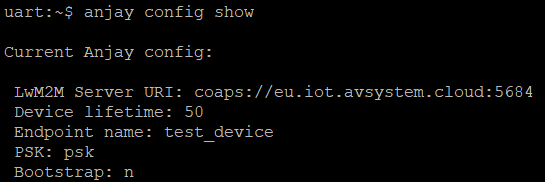
Note
Use the
anjay stopcommand to stop LwM2M Client if you are going to change credentials.If your default credentials are different from device credentials provided in Coiote IoT DM, change them using the
anjay config set <possible_option> <value>command.
-
Use the
anjay startcommand to run the Client. - Go to Coiote IoT DM to check if your device is connected. Click Next, then Go to Summary, then Finish. You will see your Device Center view:
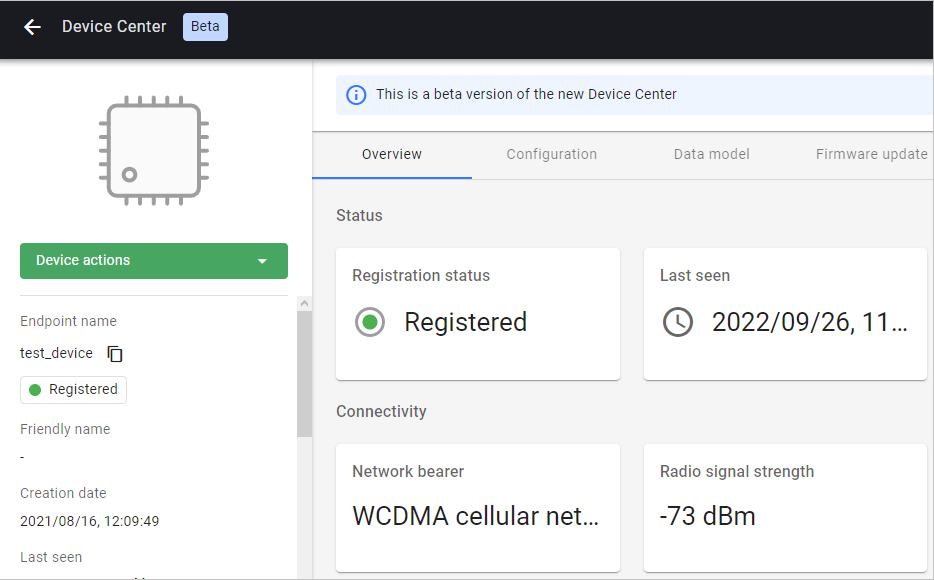
Note
nRF9160 DK uses the same radio for GPS and LTE connectivity. GPS signal is
caught between LTE transmissions and in case GPS "cold" fix acquisition takes
too much time, Anjay turns off LTE transmissions for the time of fix acquisition.
It can be seen by the following warning: gps_nrf: GPS was interrupted multiple
times by the LTE modem when producing a fix. Anjay is notified by it, enters
offline mode and reconnects when the first fix is acquired and LTE is enabled back.
Next steps#
If you want to develop your own LwM2M-enabled application based on Nordic nRF9160 DK, check Anjay-zephyr-client and start prototyping!
