Exercise 4A: LwM2M Operations#
Some Resources represent values that change over time, like sensor readings. The LwM2M Server may request the Client to send notification messages at regular intervals or when values exceed a certain threshold. To do so, the Server can send an Observe Operation to the device, after which the device responds with periodic Notify messages containing the values of the observed Object, Object Instance, or Resource.
Next to the Observe Operation, the Server can request the Client to send the value of a specific Resource using the Read Operation. This operations is performed only once.
In this exercise, we start sending LwM2M Operations to the Client to monitor the Temperature Object implemented in the previous 3B exercise.
Prerequisites#
- A Raspberry Pi Pico W board with a USB cable
- A LM35 temperature sensor
- Installed minicom (for Linux), RealTerm, PuTTy (for Windows), or another serial communication program.
- An active Coiote IoT DM user account.
- Completed exercise 3B from module 3
Notifications support#
Let’s get started by connecting our Raspberry Pi Pico W to the computer via a USB cable. Open a serial communication program to watch the device logs and go to the Coiote IoT Device Management platform to check if your device has connected successfully. If so, you are ready to perform your first Observe/Read operations on your LwM2M Device (a.k.a. The LwM2M Client).
Go to Coiote IoT DM, select the Data model tab and open the Temperature Object /3303.
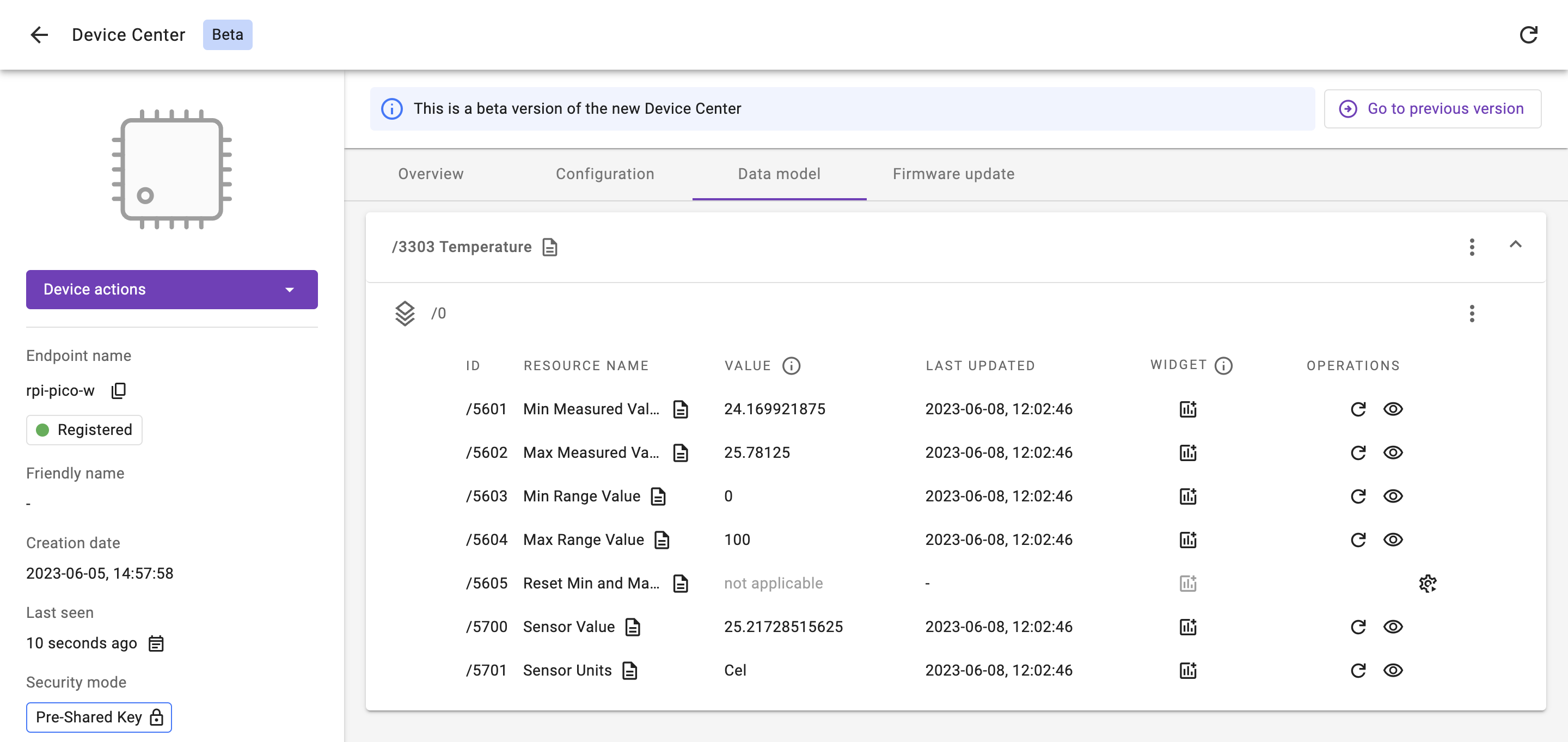
Find in the Operations column three different icons representing three different Operations.
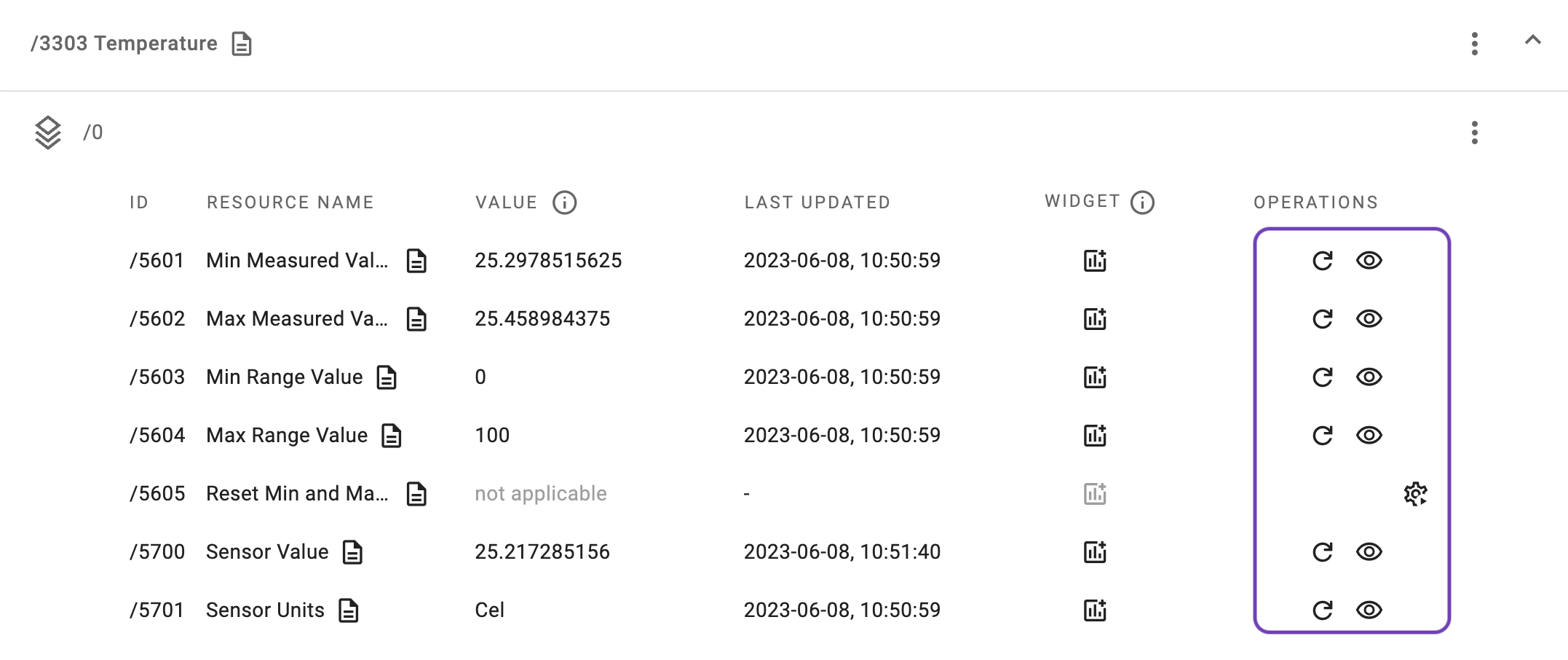
-
Read - The Read operation requests the Client to send its latest value. The operation can be invoked on an Object, Object Instance, Resource or Resource Instance.
-
Observe - After invoking the Observe operation, the Server requests the Client to send Notify messages periodically based on configurable time intervals or triggers.
-
Execute - Execute operation invokes an action or operation on a Resource. For example instructing a device to reset, reboot, upgrade its firmware or just turn some LED on.
Note
There is no Write operation visible here, because the Sensor Objects do not have any “writable” resources (i.e. resources into which you can write your value). Such operation can be found in e.g. Time Object’s Application Type resource.
Read Operation#
The Server can perform a LwM2M Read operation on a Resource, Object Instance or a whole Object. To do this, click the circular icon in the Operations column (or use the 3 vertical dots menu in case of Objects and Object Instances).
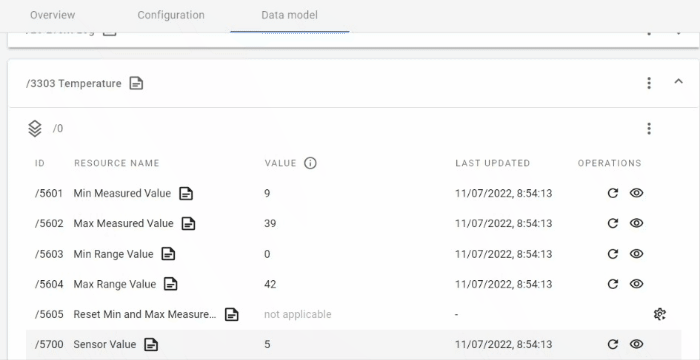
You can see that each time you perform a Read Operation on a specific Resource, its value is updated because the Client has been instructed to send the newest value to the server.
Observe Operation#
The Server can set observations on a Resource, Object Instance or a whole Object. To set an observation on the Sensor Value Resource /3303/*/5700, click an eye icon to open the Set observation panel. Change the default “Not more often than once every” and “Not more often than once every” values.
- Not more often than once every - the minimum time in seconds between two notifications.
- At least once every - the maximum time in seconds between two notifications. The notification is sent even if the value hasn't changed.
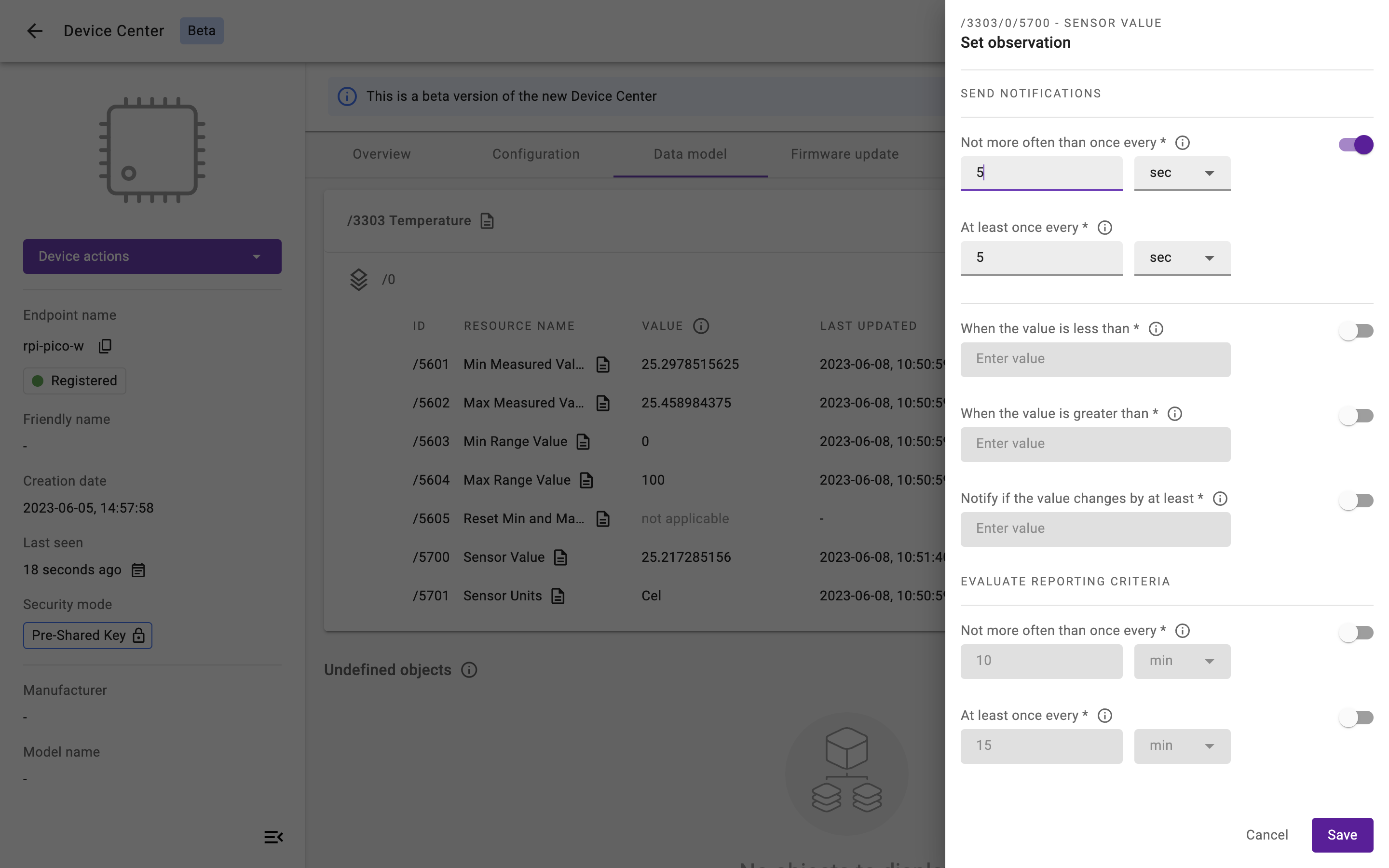 To set an observation on an Object or Object Instance, click on the 3 vertical dots menu and select Set observation.
To set an observation on an Object or Object Instance, click on the 3 vertical dots menu and select Set observation.
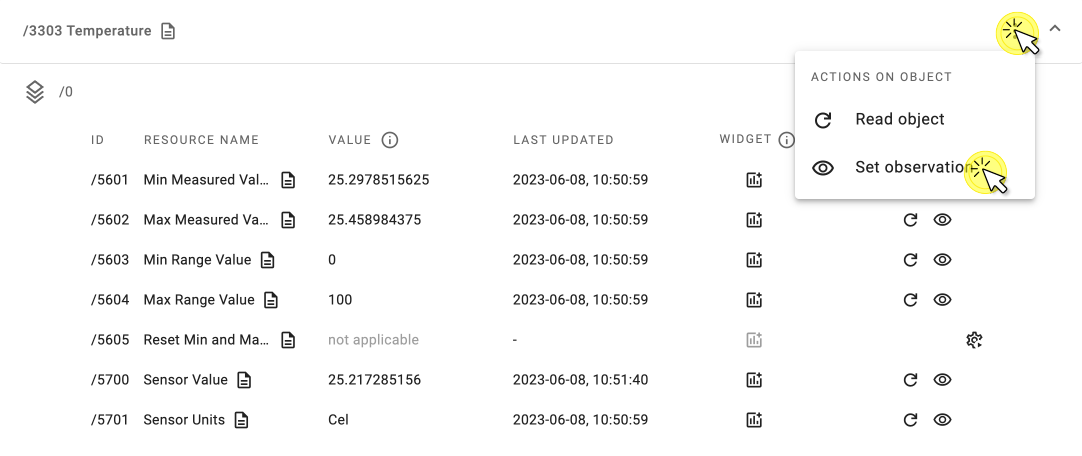
You can see that after each time interval which you set in the observation menu, the value is changed as a result of the Client sending an update.
Execute Operation#
To perform a LwM2M EXECUTE operation on a resource, click the cogwheel icon in the Operations column and select Execute, or Execute with parameters to set additional EXECUTE conditions.
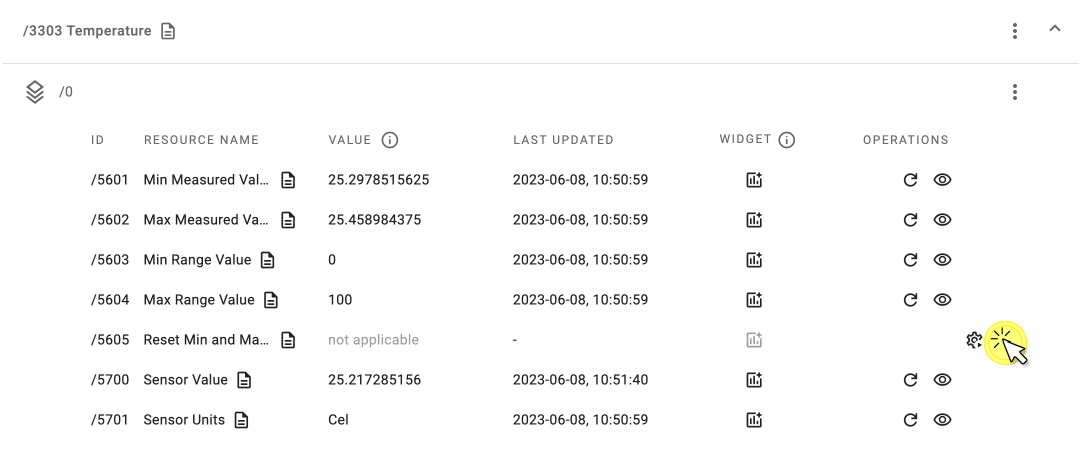
Well done! You remotely managed your IoT devices using the LwM2M Operations Read and Observe 👏
Provide your feedback
We're constantly working on improving the LwM2M Academy. Please share with us your feedback about this module so we can create an even better learning experience.