Kafka or Azure Event Hub#
Connect Coiote IoT Device Management platform to your Kafka cluster or Azure Event Hub by creating a Kafka event handler.
Prerequisites#
- A user with access to the Coiote IoT Device Management platform and appropriate permissions
- A LwM2M device
- Access to a Kafka cluster or Azure Event Hub
Create a Kafka handler#
To create a new event handler:
-
Select: Integrations > Data Integration Center.
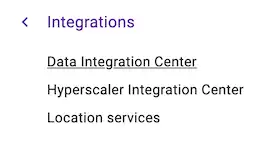
-
Click Add event handler and select Kafka.
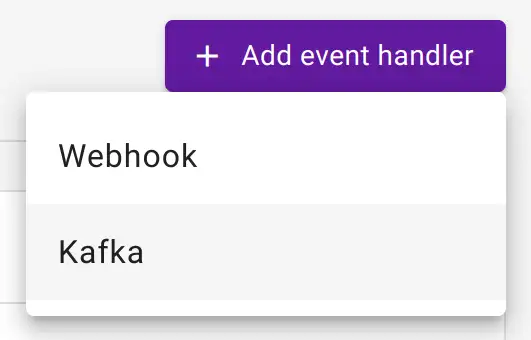
-
Provide basic information such as the name and description.
Info
You can activate the event handler after creation.
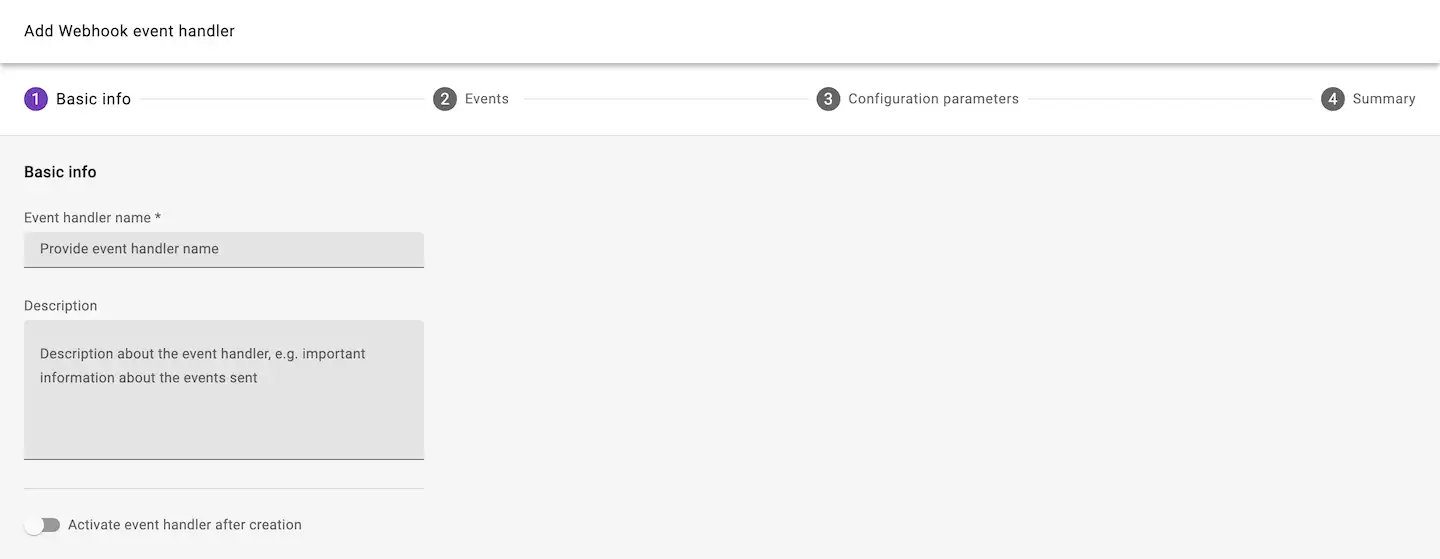
-
Select the events which trigger the HTTP(S) requests.
Event types
Device events include:
- Device created
- First registration
- Coiote IoT DM writes a value to a device
- Device successfully executes a firmware update
- Device deleted
Telemetry events include data which is generated by the device. Events can originate from objects, object instance, resources or resource instances.
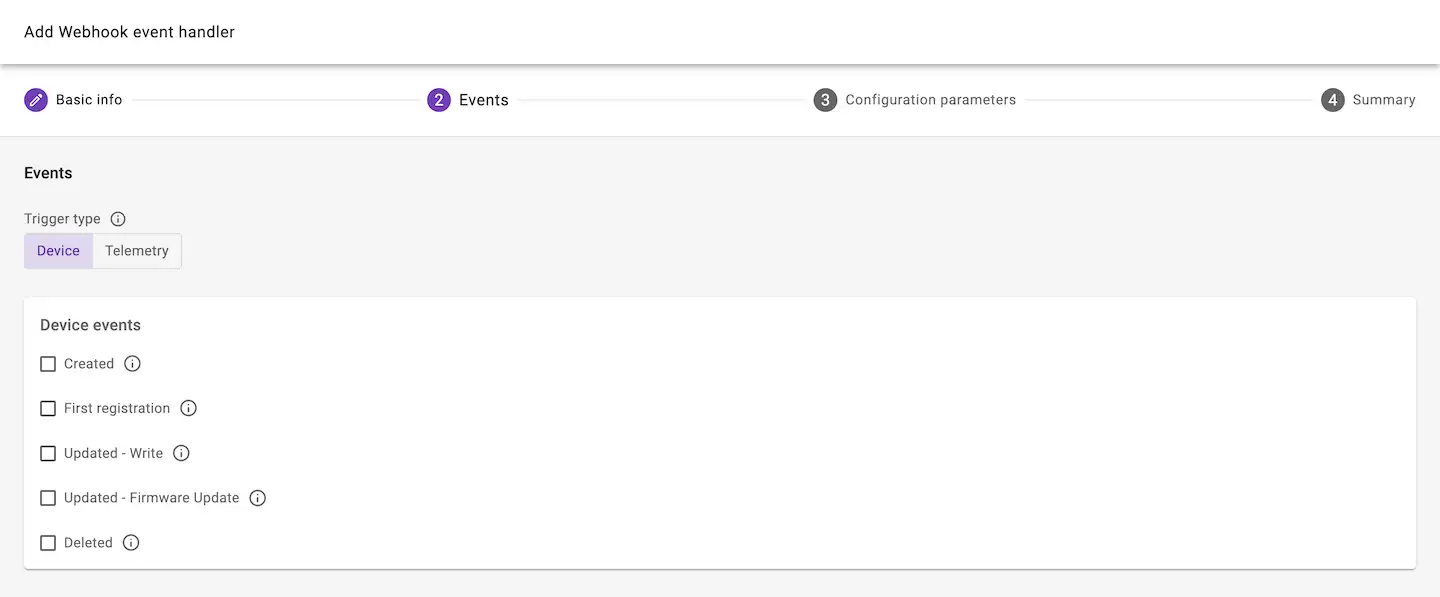
Configure Kafka parameters#
To set up connection with a Kafka cluster or Azure Event Hub, specify the Topic and Producer configuration.
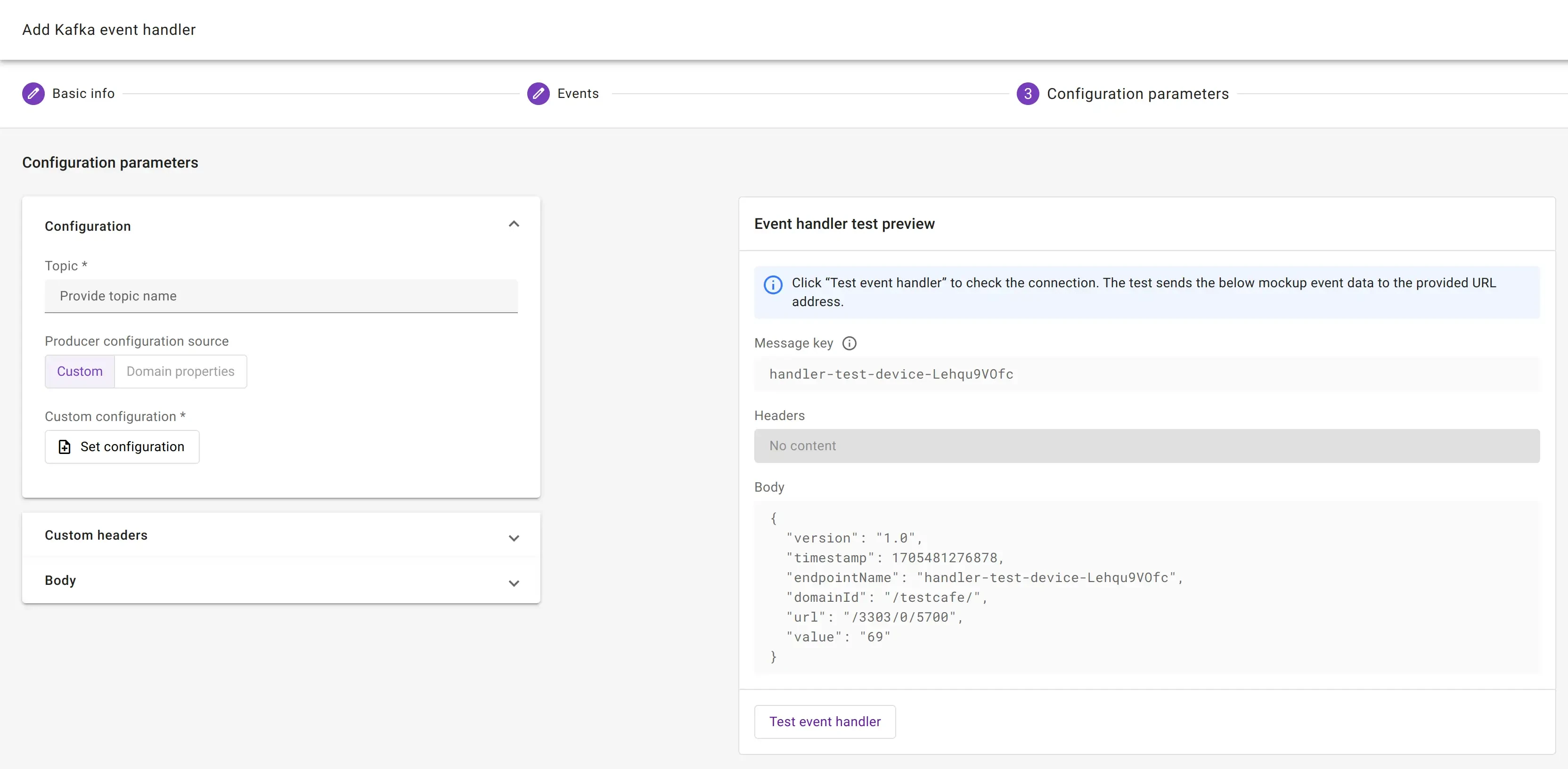
Topic#
Determine where the data will be stored in your Kafka cluster.
Azure Event Hub
When using Azure Event Hub, the topic determines which Event Hub will receive the data.
Producer configuration#
Configure the security credentials and connection details.
Note
Coiote IoT DM might override some of these settings to ensure secure delivery of your data.
The most basic configuration includes:
- Server address
- Security protocol used for communication
- Security credentials
Example configuration
# Required connection configs for Kafka producer, consumer, and admin
bootstrap.servers=pkc-66666.europe-west2.gcp.confluent.cloud:9092
security.protocol=SASL_SSL
sasl.jaas.config=org.apache.kafka.common.security.plain.PlainLoginModule required username='<enter username>' password='<enter password>';
sasl.mechanism=PLAIN
When using Confluent’s Kafka, copy the connection settings from your topic configuration view.
Info
We recommend copying only the basic configuration settings mentioned above. See highlighted part in the visual below.
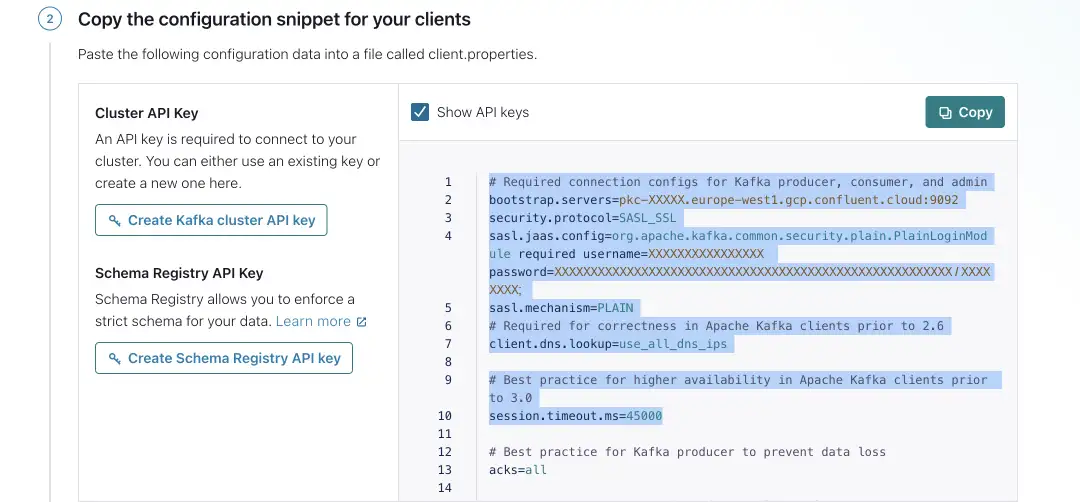
Troubleshooting
Make sure to put the username and password between quotation marks: '
When using the Azure Event Hub, the configuration requires a Shared Access Key to be placed it in the password field of the configuration. Additionally, you must use at least a Standard tier of your service bus to enable ingesting data using Kafka producer.
Azure Event Hub configuration example:
bootstrap.servers=<service bus namespace>.servicebus.windows.net:9093
security.protocol=SASL_SSL
sasl.mechanism=PLAIN
sasl.jaas.config=org.apache.kafka.common.security.plain.PlainLoginModule required username="$ConnectionString" password="Endpoint=sb://<service bus namespace>.servicebus.windows.net/;SharedAccessKeyName=XXXXXX;SharedAccessKey=XXXXXX";
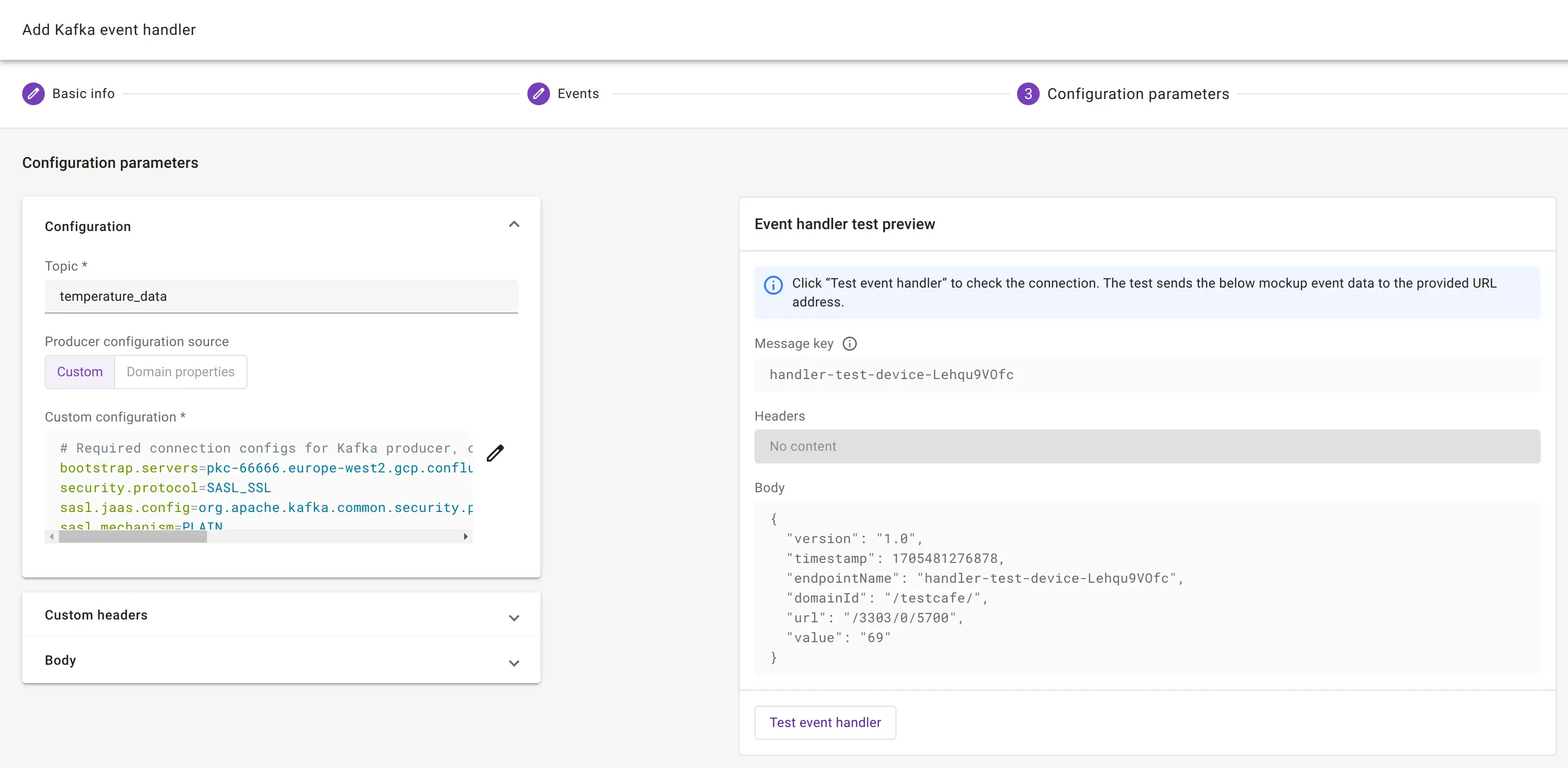
Tip
Use the Test event handler-option to validate the configuration of the Kafka integration before creating the event handler.
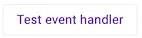
To create the event handler, click Next step and Add event handler.

If the integration is setup correct, the device events are received in your Kafka cluster or Azure Event Hub.
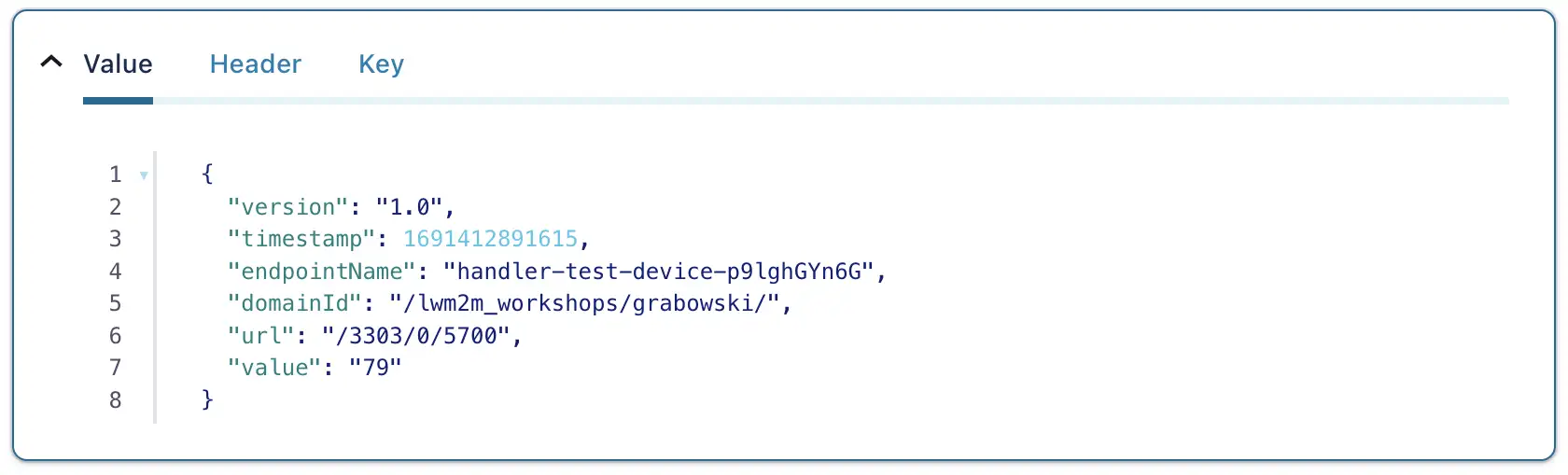 Example of an event received by a Kafka topic in Confluent
Example of an event received by a Kafka topic in Confluent