Add a device via the Management Server#
This guide walks you through the process of adding new devices to Coiote IoT DM using the Management server.
Info
The LwM2M standard defines two methods for device registration:
- Management server (default) - The LwM2M Client negotiates security credentials directly with the LwM2M server.
- Bootstrap server (enhanced security) - The Bootstrap server is a dedicated server that acts as an intermediate to securely provision LwM2M Clients with the necessary information to register with a LwM2M server. For more information, visit the Bootstrap guide.
Prerequisites#
- An active Coiote IoT DM user account
- A LwM2M device
Sign up free of charge
You can create a free developer account allowing you connect up to 10 devices, to register visit: eu.iot.avsystem.cloud
Add a device via the Management server#
-
Log in to Coiote IoT DM and from the left side menu, select Device inventory.
-
In Device inventory click Add device.

Note
If you're a new user with no added devices, the Add your LwM2M device panel will be displayed upon logging in to the platform.
-
Select the Connect your LwM2M device via the Management server tile.
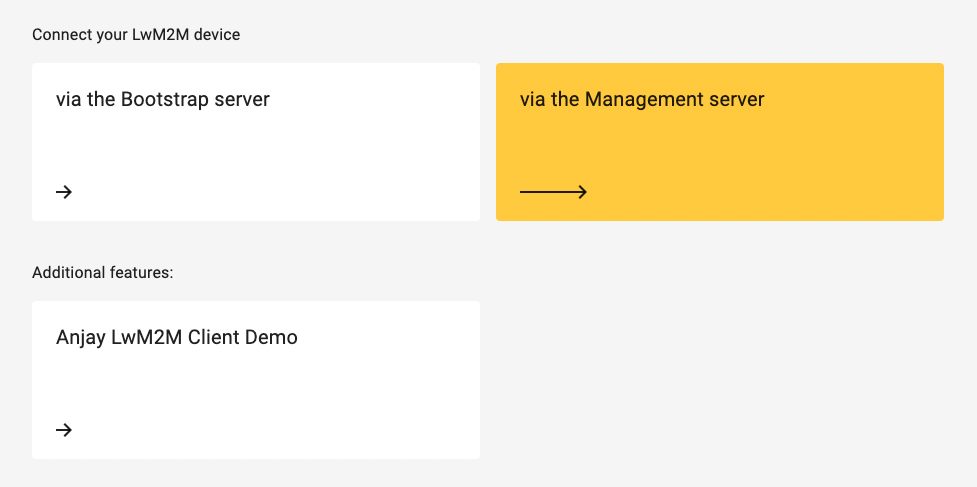
-
In the Device credentials step:
- Endpoint name - enter your LwM2M device endpoint name
-
Friendly name (optional) - enter a name that will help you identify your device
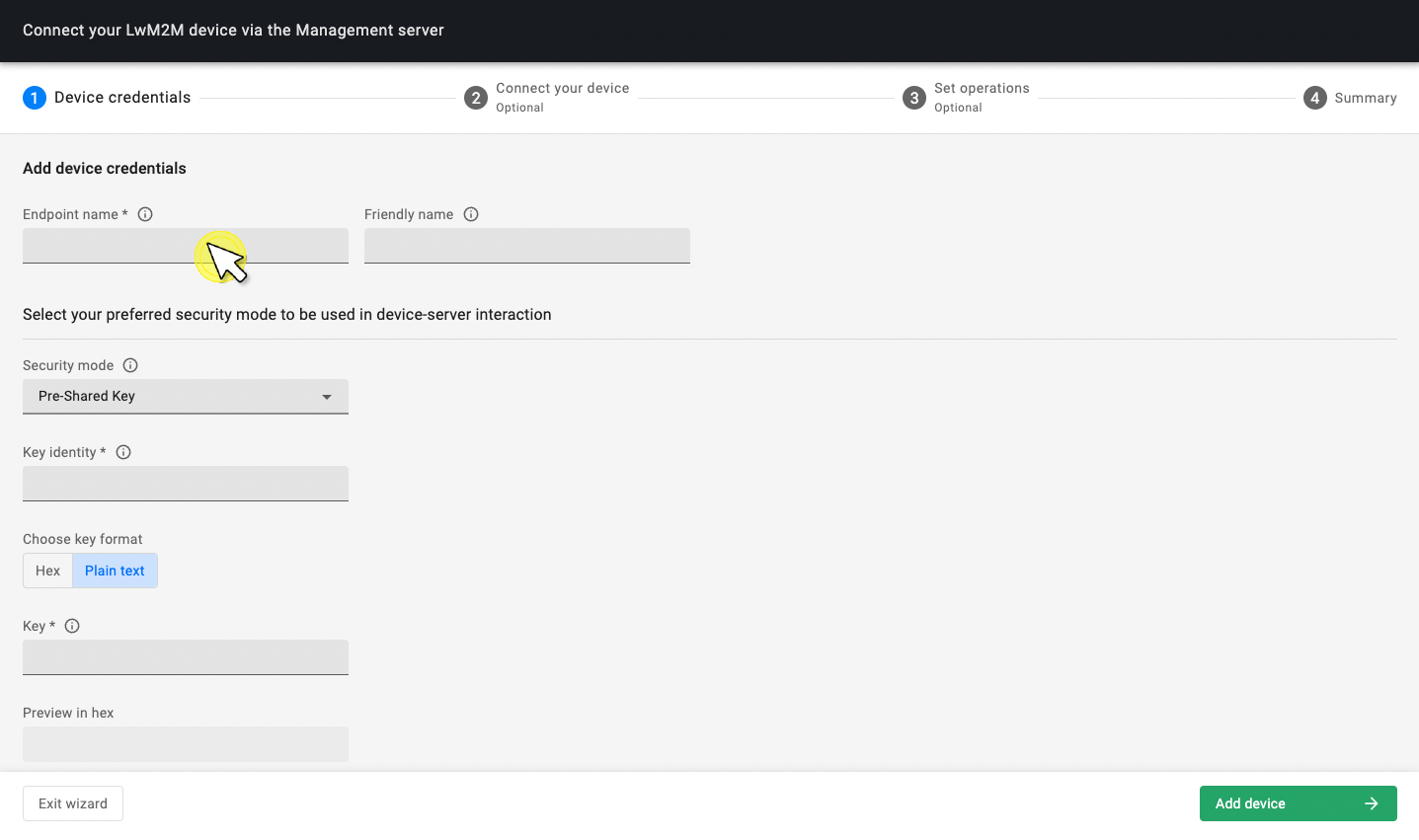
-
Choose one of the Security modes:
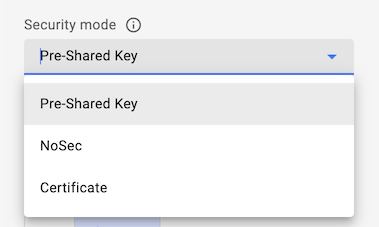
Note
For more information about the Security modes, see the Security modes section.
-
Click Add device and Confirm in the confirmation dialog window.
-
Once the device is activated using the right connection parameters, the device is added to the Coiote IoT DM platform.
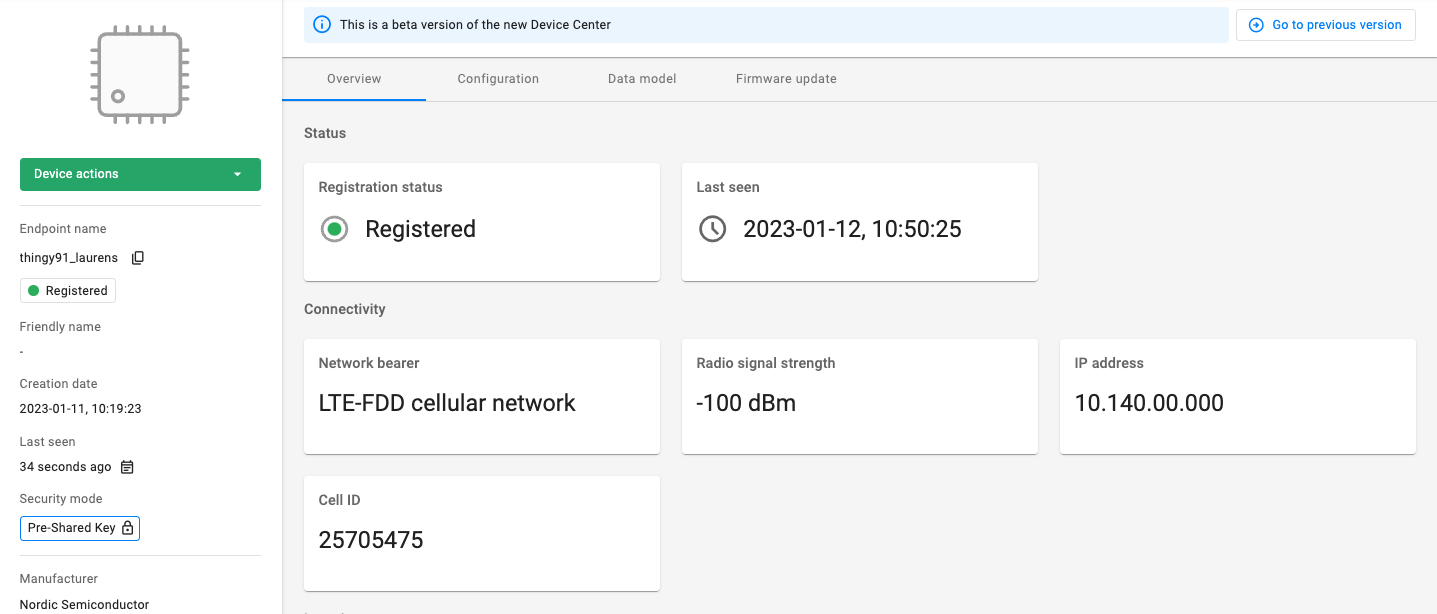
Security modes#
Info
LwM2M supports three security modes: Pre-Shared Key, Certificate, and NoSec.
- PSK mode uses a pre-shared key to establish secure communication between the LwM2M Client and Server.
- Certificate mode uses certificates for authentication and secure communication.
- NoSec mode provides no security and is intended for testing and development purposes only.
Authorize your device using a pre-shared key. To use this option, provide the following:
- Key identity - Define the name that the device will use during the DTLS handshake. The Key identity can be equal to the LwM2M device endpoint name.
- Key - Provide the shared secret used in the device-server authentication in hex or plain text.
Secure the device-server communication with a certificate:
- Select Use a previously uploaded certificate if you have already uploaded a certificate to the platform using the DTLS/TLS Certificates panel.
- Click Upload a new certificate to load your certificate file using the Browse button.
Note
For more information about connecting devices using a certificate, visit the Certificate mode guide.
Use the device with no security established for the device-server communication. Using this mode is not recommended except for testing purposes.
Useful resources#
- For more information about connecting devices using certificates, see the Certificate mode chapter.
- For more information about connecting devices using the Bootstrap server, see the Bootstrap server chapter.