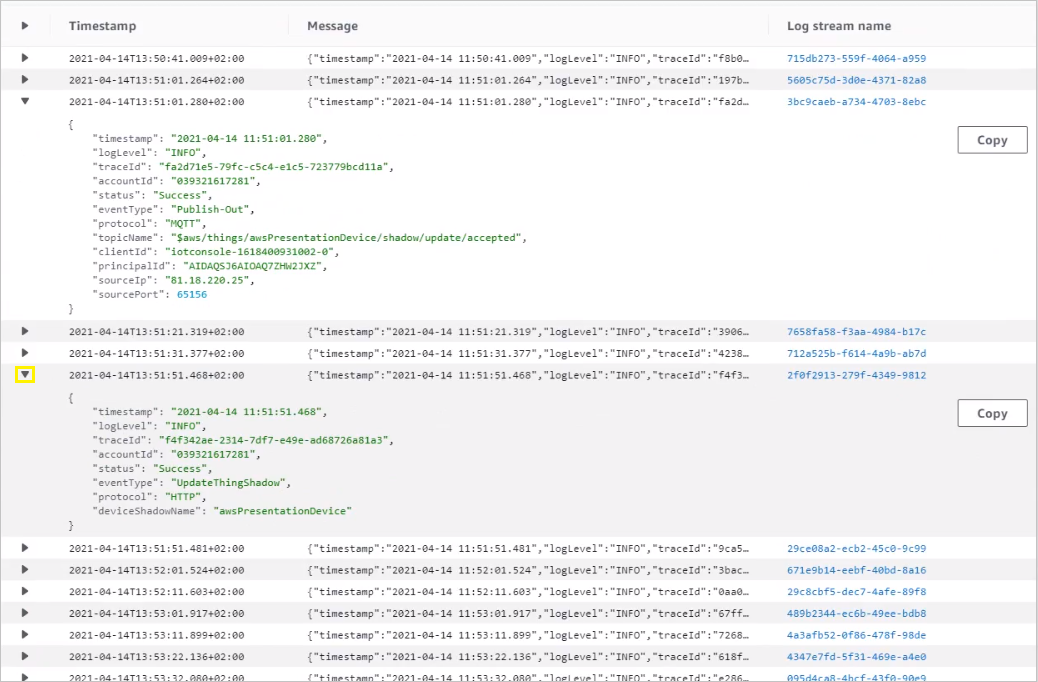Performing LwM2M operations#
This section will give you an overview of how to perform LwM2M operations on devices in AWS IoT Core and check AWS CloudWatch logs.
Prerequisites#
- A configured AWS integration.
- An active LwM2M device already migrated to AWS IoT Core.
Execute LwM2M operations on device#
Within the AWS - Coiote IoT DM integration, LwM2M operations on devices are triggered by modifying the desired section of a device Operation Shadow. The changes, upon successful execution, are then reported back by Coiote IoT DM and repopulated to the reported section of a device Datamodel Shadow.
The integration supports the following LwM2M operations:
READ#
To send a request for a READ operation to a device:
- Enter AWS IoT Core and go to Manage > Things.
- From the list, select your device.
- Go to the Device Shadows section and select the operation Shadow.
-
Click Edit and formulate the request inside the Device Shadow state field based on the example input given below:
- In the
operationsection, type the operation name - In the
keyssection, type the LwM2M object and resource paths for which you want to execute the operation. - In the
valuessection, type the values for the specifiedkeys(only for some operations).
Read_request
{ "state": { "desired": { "operation": "read", "keys": [ "LwM2M Server.1.Lifetime", "Portfolio.11.Identity.1", "Portfolio.5.Identity.1", "Device.0.UTC Offset", "Test object.0.Integer array.4" ] } } } - In the
-
Click Update.
-
To see the operation results, check the
reportedsection of the operation Shadow. An example response looks like this:Read_result
{ "reported": { "operation": "read", "failedKeys": [ "" ], "result": { "Device": { "0": { "UTC Offset": "+02:00" } }, "LwM2M Server": { "1": { "Lifetime": "68" } }, "Portfolio": { "5": { "Identity": { "1": "AVS" } }, "11": { "Identity": { "1": "your_ID" } } }, "Test object": { "0": { "Integer array": { "4": "256" } } } } } }
Note
To execute a READ operation on all the readable resources, enter ""/"" or ""all"" as the value in the keys section of the request.
WRITE#
To request a WRITE operation for a device, follow the steps 1-5 from the READ subsection, but using the following example:
Write_request
{
"state": {
"desired": {
"operation": "write",
"keys": [
"LwM2M Server.1.Lifetime",
"Portfolio.11.Identity.1",
"Portfolio.5.Identity.1",
"Device.0.UTC Offset",
"Test object.0.Integer array.4"
],
"values": [
68,
"your_ID",
"random_value",
"+02:00",
256
]
}
}
}
OBSERVE#
To request a OBSERVE operation for a device, follow the steps 1-5 from the READ subsection, but using the following example:
Observe_request
{
"state": {
"desired": {
"operation": "observe",
"keys": [
"Connectivity Monitoring.0.Radio Signal Strength",
"LwM2M Server.1.Lifetime",
"Portfolio.11.Identity.1",
"Portfolio.5.Identity.1",
"Device.0.UTC Offset",
"Test object.0.Integer array"
],
"attributes": [
{"epmin":5,"gt":-65.5,"lt":-105.5,"st":4.0},
{"pmin":30,"pmax":35},
{},
{"epmax":40},
{},
{"pmax":20}
]
}
}
}
Note
In the attributes section, you need to specify the full attribute list with their corresponding values for a given key, as the attributes that are left out will be overwritten with null (except for the con attribute). Alternatively, you can provide an empty value {} so that no attribute values are changed. On the other hand, if you only specify the con attribute for a given key, it will not affect any other attributes and their existing values won't be changed also.
To check the results of the OBSERVE operation, go to the datamodel Shadow of your device and see the reported section.
EXECUTE#
To request an EXECUTE operation for a device, follow the steps 1-5 from the READ subsection, but using the following example:
Execute_request
{
"state": {
"desired": {
"operation": "execute",
"keys": [
"Device.0.Reboot"
]
}
}
}
Note
With the EXECUTE operation, you can specify only one key for each request.
Other operations#
Here are example inputs for other operations supported by the integration: READ COMPOSITE, OBSERVE COMPOSITE, WRITE ATTRIBUTES, CANCEL OBSERVE, CANCEL OBSERVE COMPOSITE.
Cancel Observe#
Cancel_observe
{
"state": {
"desired": {
"operation": "cancelObserve",
"keys": [
"Connectivity Monitoring.0.Radio Signal Strength",
"LwM2M Server.1.Lifetime",
"Portfolio.11.Identity.1",
"Portfolio.5.Identity.1",
"Device.0.UTC Offset",
"Test object.0.Integer array"
]
}
}
}
Note
To cancel all the current OBSERVE requests, type "all" in the keys section.
Write Attributes#
Write_attributes
{
"state": {
"desired": {
"operation": "writeAttributes",
"keys": [
"Connectivity Monitoring.0.Radio Signal Strength",
"LwM2M Server.1.Lifetime",
"Portfolio.11.Identity.1",
"Portfolio.5.Identity.1",
"Device.0.UTC Offset",
"Test object.0.Integer array"
],
"attributes": [
{
"epmin": 5,
"gt": -65.5,
"lt": -105.5,
"st": 4,
"con": 1
},
{
"pmin": 30,
"pmax": 35,
"con": ""
},
{},
{
"epmax": 40
},
{
"con": null
},
{
"pmax": 20
}
]
}
}
}
Observe-Composite#
Observe_composite
{
"state": {
"desired": {
"operation": "observeComposite",
"keys": [
"Connectivity Monitoring.0.Radio Signal Strength",
"LwM2M Server.1.Lifetime",
"Portfolio.11.Identity.1",
"Portfolio.5.Identity.1",
"Device.0.UTC Offset",
"Test object.0.Integer array"
],
"attributes": [
{
"epmin": 5,
"gt": -65.5,
"lt": -105.5,
"st": 4,
"con": 1
},
{
"pmin": 30,
"pmax": 35,
"con": ""
},
{},
{
"epmax": 40
},
{
"con": null
},
{
"pmax": 20
}
]
}
}
}
Read-Composite#
Read_composite
{
"state": {
"desired": {
"operation": "readComposite",
"keys": [
"Connectivity Monitoring.0.Radio Signal Strength",
"LwM2M Server.1.Lifetime",
"Portfolio.11.Identity.1",
"Portfolio.5.Identity.1",
"Device.0.UTC Offset",
"Test object.0.Integer array"
],
}
}
}
Cancel Observe-Composite#
Cancelobserve_composite
{
"state": {
"desired": {
"operation": "cancelObserveComposite",
"keys": [
"Connectivity Monitoring.0.Radio Signal Strength",
"LwM2M Server.1.Lifetime",
"Portfolio.11.Identity.1",
"Portfolio.5.Identity.1",
"Device.0.UTC Offset",
"Test object.0.Integer array"
],
}
}
}
Check logs in CloudWatch#
If you encounter difficulties when forwarding your requests to Coiote IoT DM, it may be helpful to check the logs collected by AWS CloudWatch for all the components of the integration.
-
To check logs for AWS Lambda:
- Go to AWS CloudWatch and select Logs > Log groups.
- From the Log groups list, select the
/aws/lambda/lwm2mOperationgroup.
-
To check error logs for all integration components in one place:
- Go to AWS CloudWatch and select Logs > Log groups.
- From the Log groups list, select the
AWSIotLogsV2group. - Select all the logs from the list by checking the box next to Log stream and click Search all.
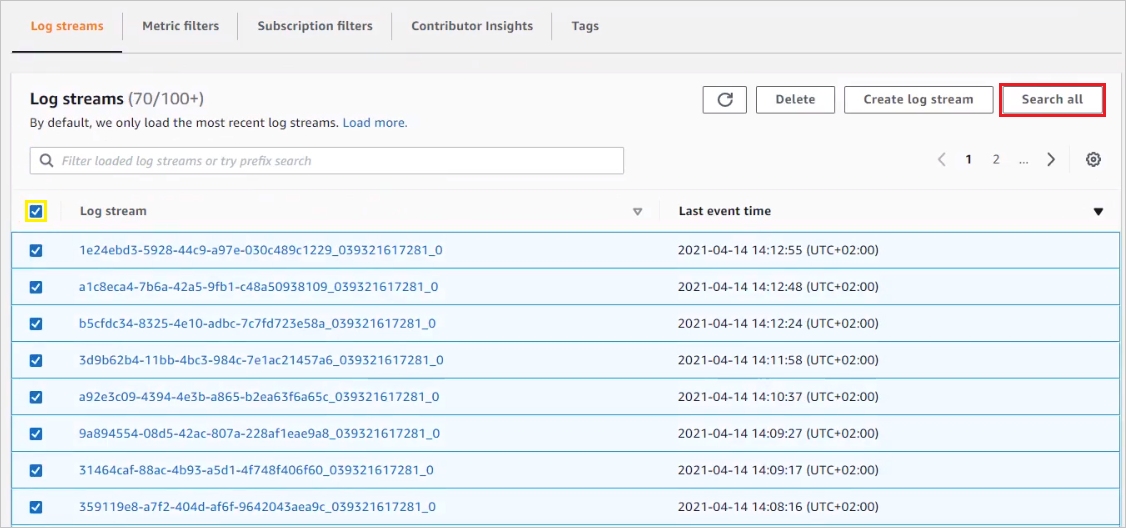
- Expand a log stream to see its details by clicking the arrow icon
>.