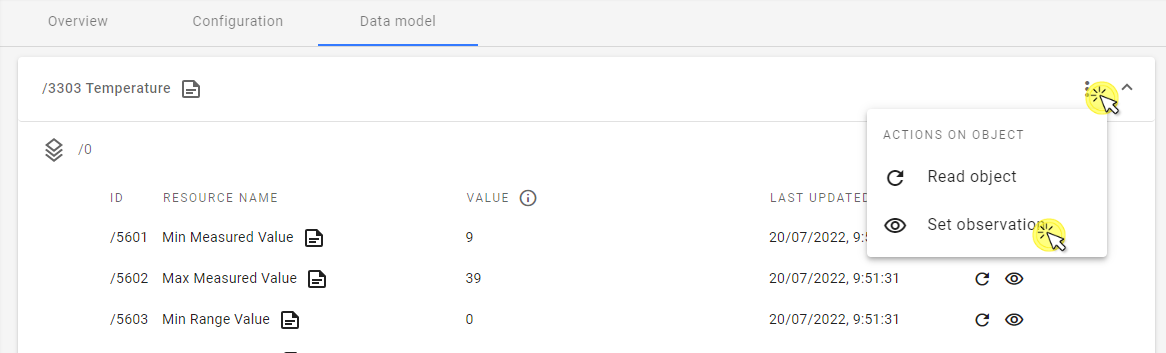Device Center#
The Device Center is designed for effective management of single devices. It enables IoT developers to build LwM2M applications quickly and intuitively and features actionable sections for quick access to the most important device info and data.
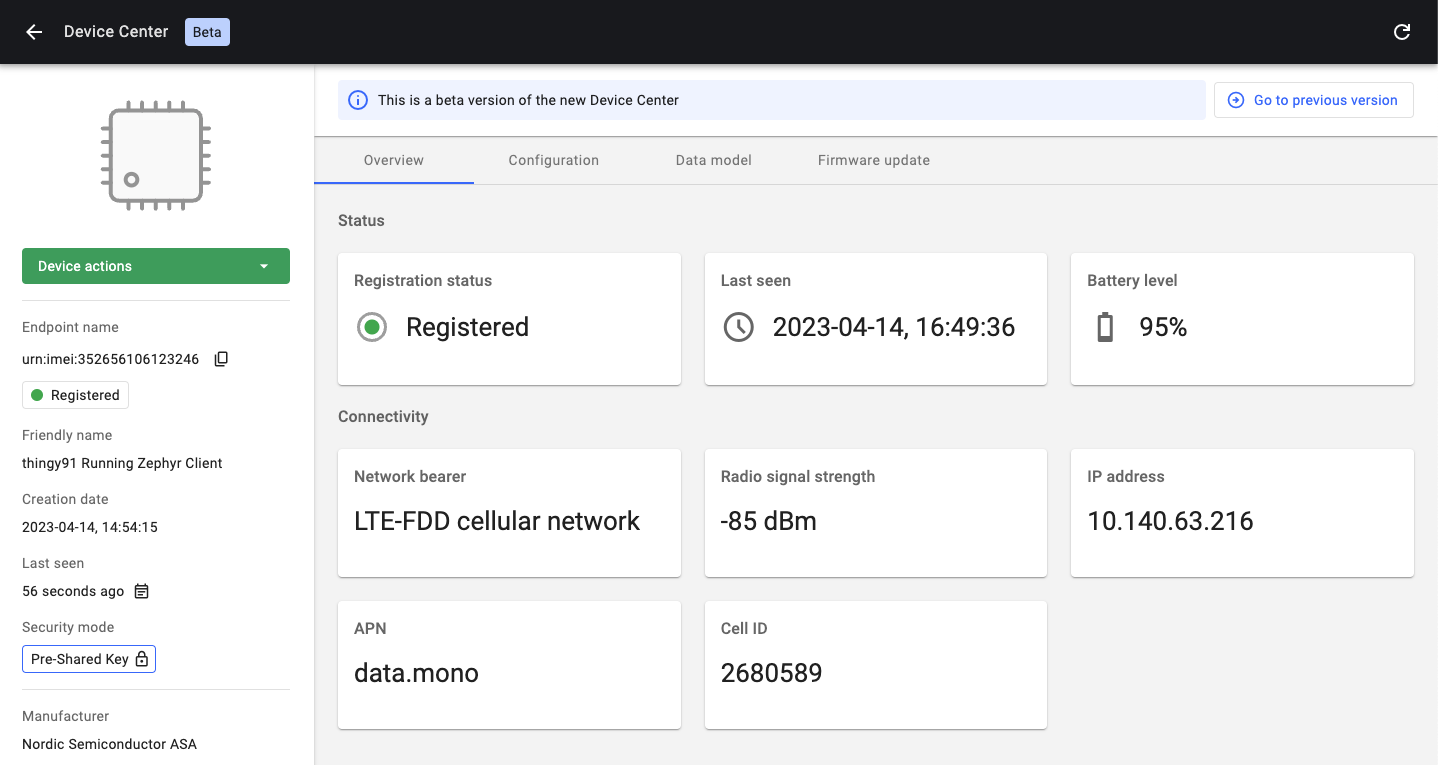
Important
This chapter refers to the beta version of the new Device Center. It replaces the previous Device Management Center view which is still supported - use the Go to previous version button and the Go to new Device Center link to switch between them.
To enter the Device Center, go to the Device inventory and click on one of your devices.
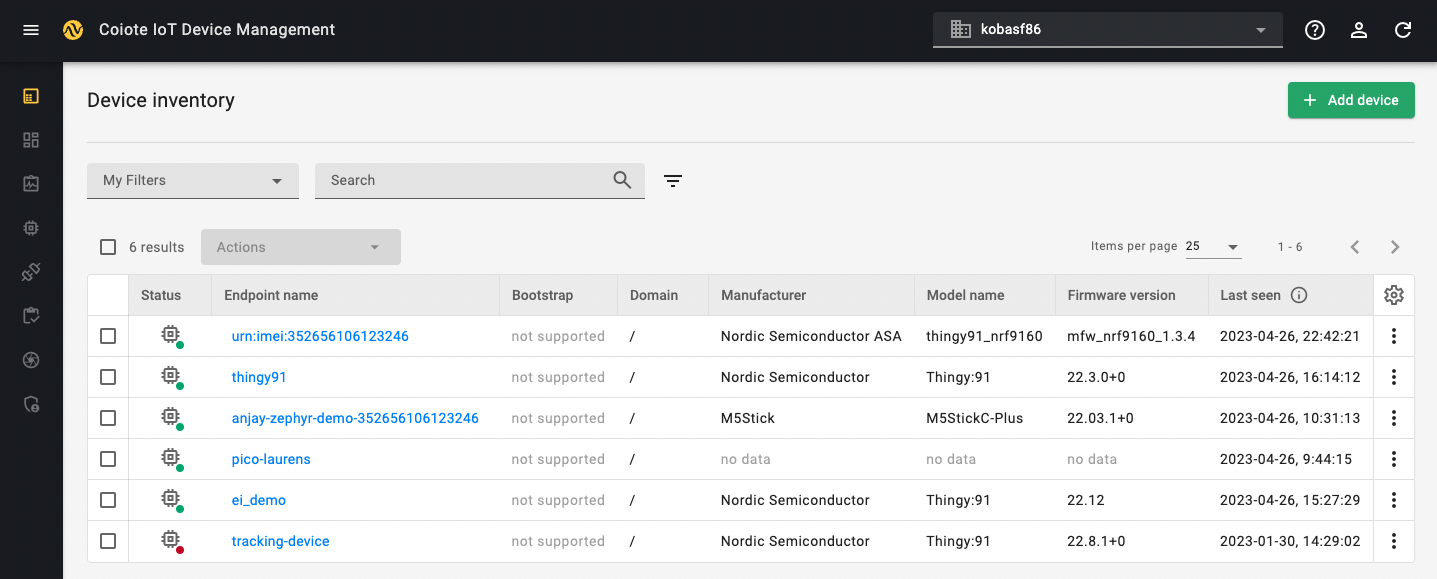
Summary sidebar#
Use it to have the essential device info, status and actions always at hand.
Device actions include:
- Reboot - make the device reboot by executing the Reboot resource from device data model.
- Data model refresh - make the device refresh its data model to check for new objects, object instances or resources. This is done by executing the LwM2M Discover operation on the device.
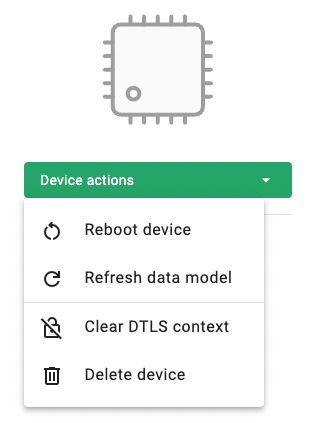
- Clear DTLS context - erase the context established between the device and the server during the DTLS handshake. A DTLS handshake will be performed to create a new DTLS context for communication.
- Delete device - permanently deletes the device entity and its data.
The device summary lets you quickly check connection status and essential info about the device:
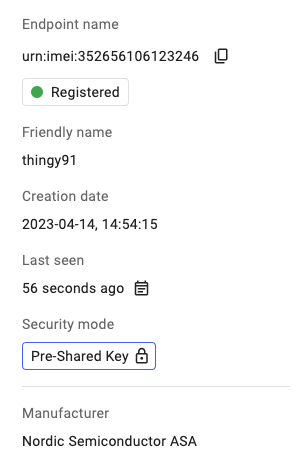
Overview tab#
Use this tab to see widgets related to device status and connectivity:
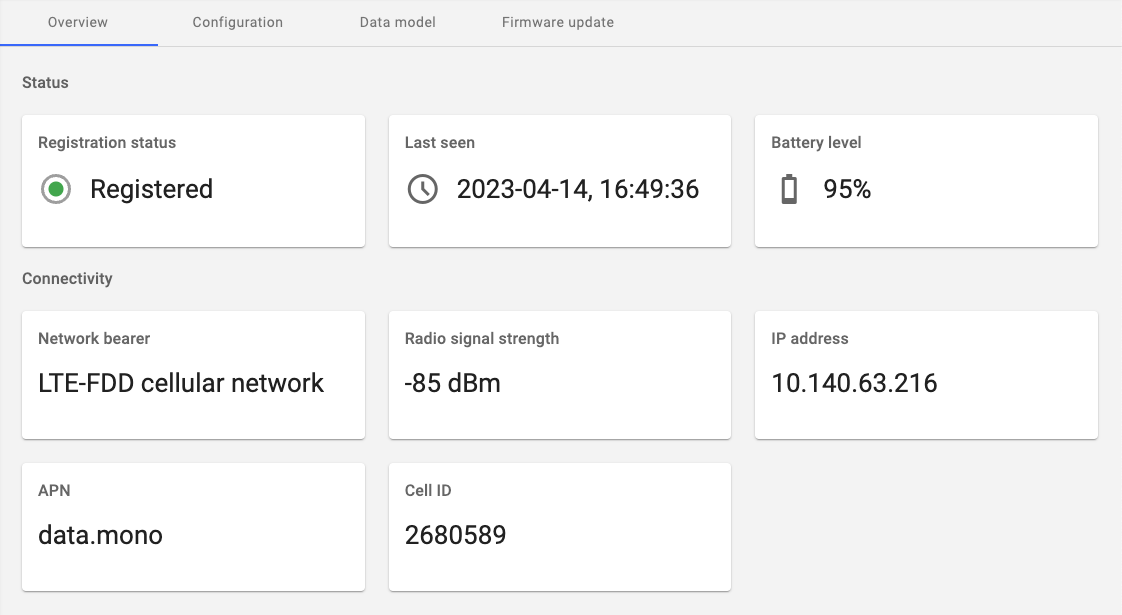
Configuration tab#
Quickly view, copy and edit device connection parameters and edit device details such as Friendly name and image.
- To upload device image, click Upload device image, browse an image from your local drive and click Save.
- To change device Friendly name, click on the pen icon next to the device name in the widget.
- To copy each connection parameter, use the copy icon next to a given field.
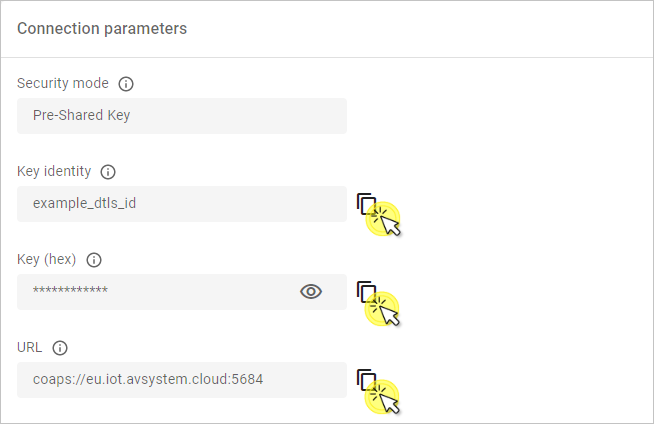
- To change connection parameters, e.g. Security mode, click on the pen icon in the top right corner, change the required data and click Save.
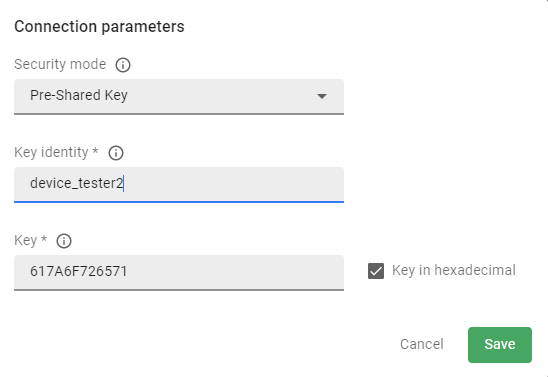
Data model tab#
Perform or schedule operations on device objects, object instances, and resources:
To search the data model for device objects, object instances, and resources, start typing in the Search field to see results:
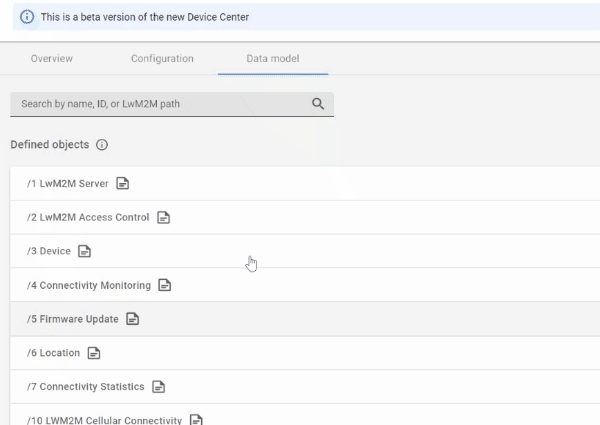
Read#
To perform a LwM2M READ operation on an object, object instance, or resource, click the circular icon in the Operations column (or via the 3 vertical dots menu in case of objects and object instances).
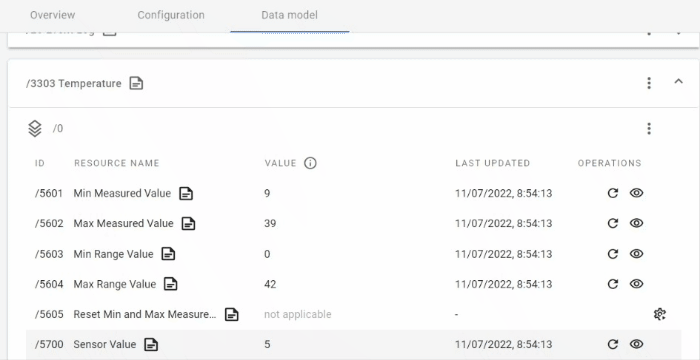
Write#
To perform a LwM2M WRITE operation on an object, object instance, or resource, click the pen icon in the Operations column. In the side navigation menu, type the desired value and click Set value.
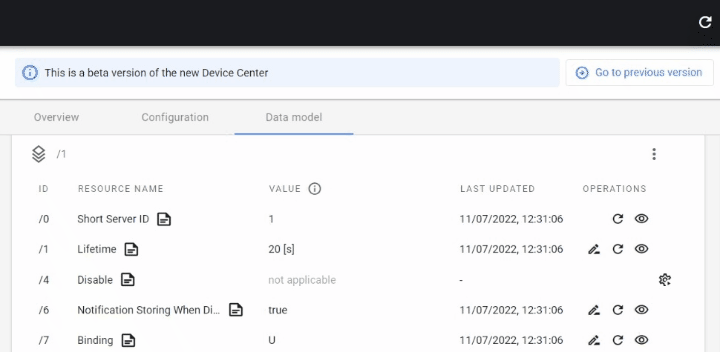
Execute#
To perform a LwM2M EXECUTE operation on a resource, click the cogwheel icon in the Operations column and select Execute, or Execute with parameters to set additional EXECUTE conditions.
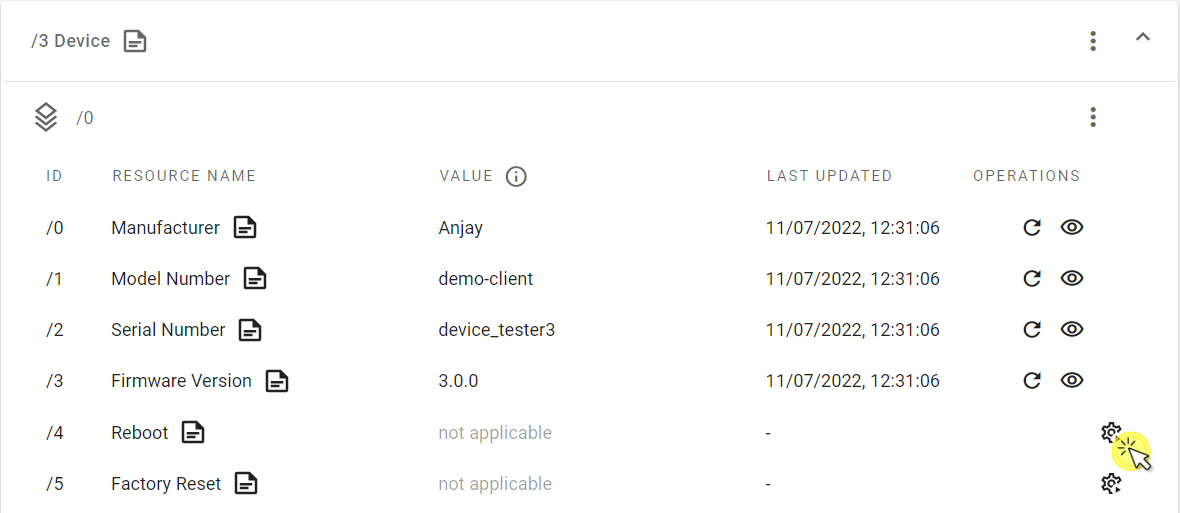
Set observation#
To set an observation on a resource (and, effectively, start performing LwM2M OBSERVE operations on the device):
- Click the eye icon in the Operations column.
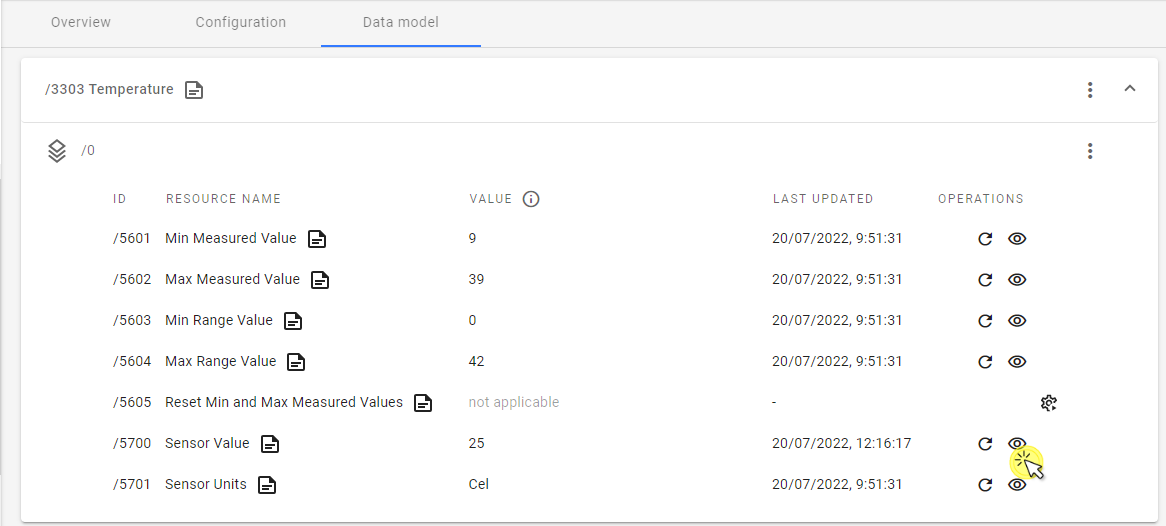
- In the side navigation menu, enable the desired attributes, fill in the values, and click Set observation.
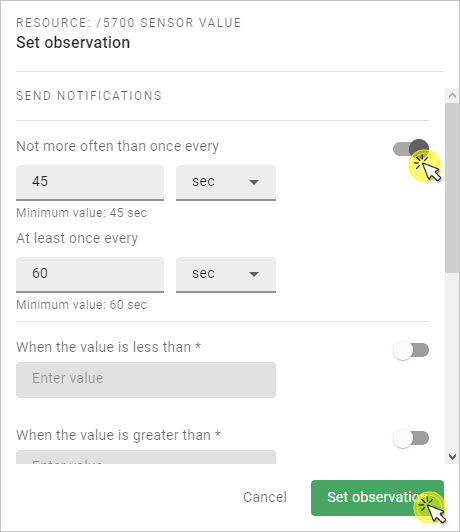
Info
- Not more often than once every - the minimum time in seconds between two notifications.
- At least once every - the maximum time in seconds between two notifications. The notification is sent even if the value hasn't changed.
Read more about other attributes in our Brief description of OMA LwM2M.
To set an observation on an object or object instance, click on the 3 vertical dots menu and select Set observation, then follow the steps described above.