Connect integration#
To enable communication and data flow between the Azure IoT Hub and Coiote IoT DM platforms, you first need to integrate them using the Hyperscaler Integration Center in Coiote IoT DM. Follow the instructions below to learn how to do it.
Prerequisites#
- An active IoT Hub with hub owner access permissions. Check here how to create a hub.
- A Coiote IoT DM user account with permissions to use the Hyperscaler Integration Center.
- An active Azure Blob Storage account (creating a new dedicated account for the integration is required).
Configuring Azure resources via GUI#
This section guides you through the process of configuring Azure resources using the intuitive Graphical User Interface (GUI) provided by Azure.
Get the IoT Hub connection string#
The Azure IoT Hub connection string is required in the integration process. Here is how to obtain it:
-
In your IoT Hub general view, go to Shared access policies:
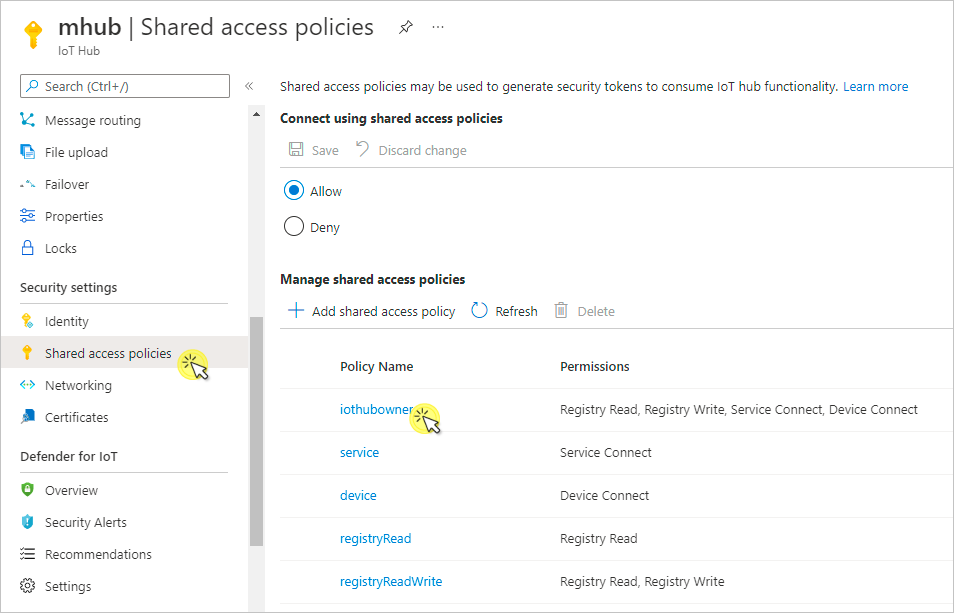
-
From the list of policies, click the
iothubownerpolicy. -
From the keys section, click the copy icon for the Primary connection string and paste it into Notepad or any other safe place to keep it for later.
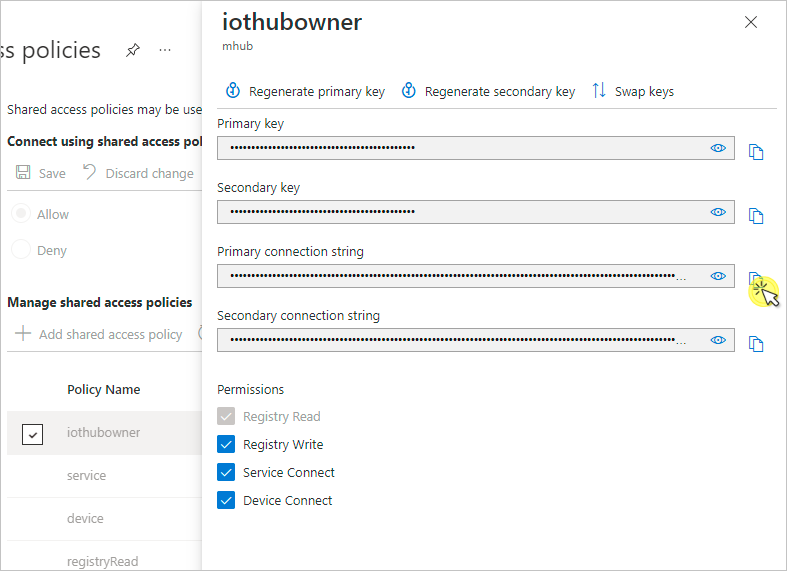
Info
For detailed information about the IoT Hub permissions, please visit the Control access to IoT Hub section of the Azure IoT Hub documentation.
Get the Azure Storage Account connection string#
Important
For the integration to work properly, it is required to have an empty Azure Storage Account dedicated exclusively for the integration.
An Azure Storage Account connection string is required in the integration process. Here is how to obtain it:
- In your Azure Storage account, go to Access keys.
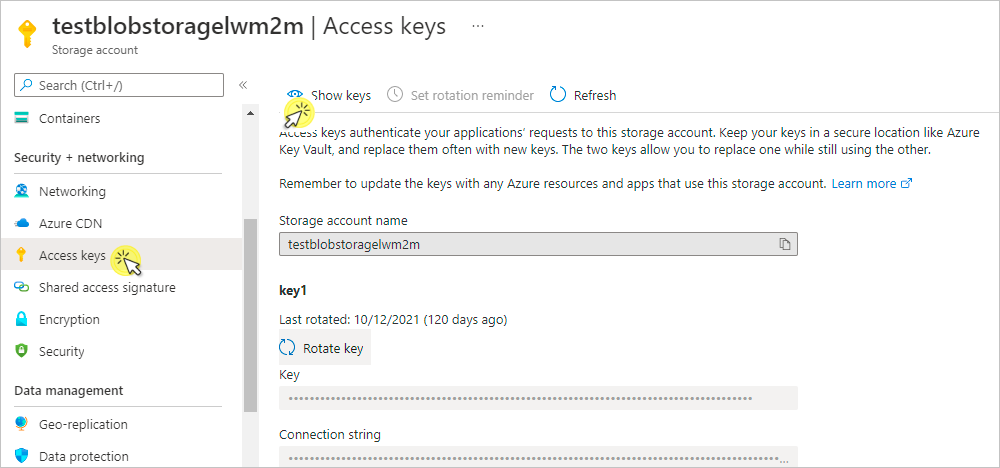
- Click Show keys, click the copy icon next to the connection string and paste it into Notepad or any other safe place to keep it for later.
Set up the Azure IoT Hub integration#
Use the obtained credentials to establish the integration between Coiote IoT DM and your Azure IoT hub:
- In your Coiote IoT DM user account, go to Integrations → Hyperscaler Integration Center
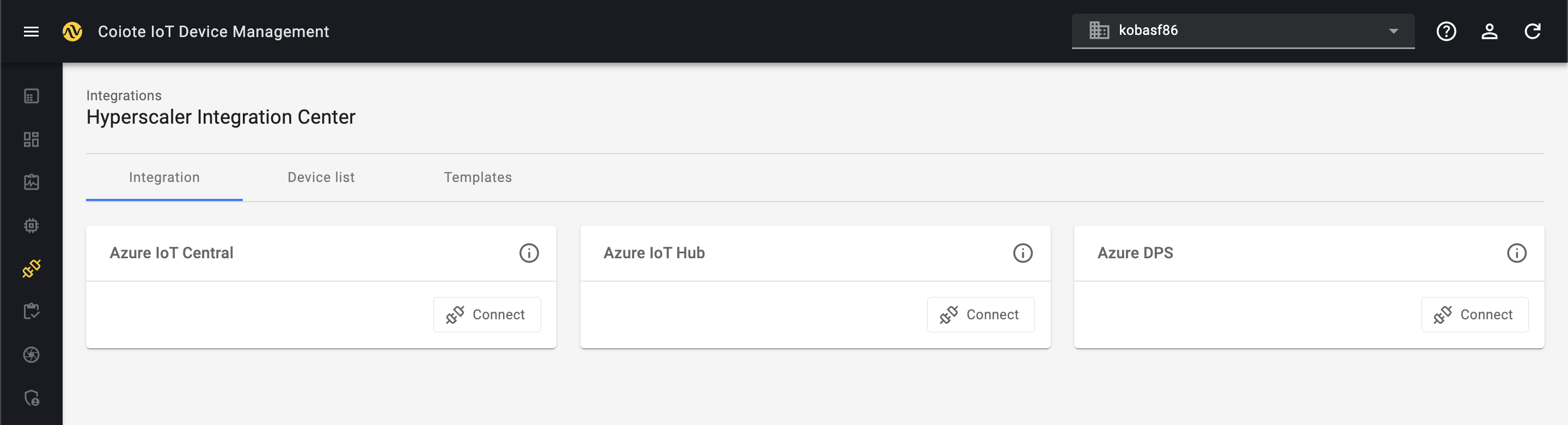
- In the Integrations tab, find the Azure IoT Hub tile and click Connect.
- In the dialog window, paste the previously copied IoT Hub connection string and Azure Storage Account connection string into the relevant fields.
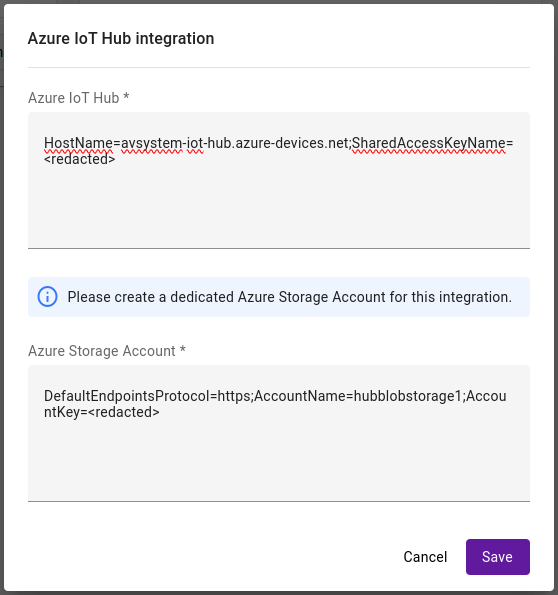
- click Save to keep the setting.
Your integration should now be established. To get the integration up and running, try synchronizing devices with Azure IoT Hub
Configuring Azure resources via CLI#
This section illustrates the configuration of Azure resources through the Command-Line Interface (CLI), offering a streamlined and scriptable approach to resource management. It is assumed that you have completed the following prerequisites:
-
Installed Azure CLI: Ensure that Azure CLI is installed on your system. If not, refer to the official installation guide for detailed instructions.
-
Authenticated to Azure CLI: Authenticate your Azure CLI by following the steps outlined in this guide.
-
Created Resource Group e.g.
coiote-dm-integration: Execute the following command to create the required resource group:# Adjust the group name for your needs az group create --name coiote-dm-integration
Resources creation and connection string retrieval#
Using this script, you can automate the creation of Azure resources. The script sanitizes and normalizes the username and then proceeds to create and configure a storage account and an IoT hub. Feel free to customize the names of your resources as desired. Additionally, it retrieves and displays the connection strings associated with these resources, enabling a streamlined process for setting up essential Azure components.
# Sanitize and normalize the current user's username for Azure purposes
export USER=$(echo $USER | sed 's/[^[:alnum:]]//g' | tr '[:upper:]' '[:lower:]')
export GROUP=coiote-dm-integration
# Create and configure a storage account
az storage account create -n ${USER}hub -g $GROUP
az storage account show-connection-string -n ${USER}hub -g $GROUP
# Create and configure an IoT hub
az iot hub create -n $USER-hub -g $GROUP
az iot hub connection-string show -n $USER-hub -g $GROUP
Clean up resources#
To delete previously created Azure resources, including the specified storage account and IoT hub, execute this script:
Warning
Removal of these resources will cause the integration with Coiote IoT DM to stop working.
# Delete the storage account
az storage account delete -n ${USER}hub --yes
# Delete the IoT hub
az iot hub delete -n $USER-hub