B-L475E-IOT01A#
Integrate your B-L475E-IOT01A Discovery kit board.
Prerequisites#
- The B-L475E-IOT01A board with a USB cable.
- Installed minicom (for Linux) or RealTerm or PuTTy (for Windows) or other serial communication program.
- Installed ST-Link or OpenOCD debugger.
- A user with access to the Coiote IoT Device Management platform.
Prepare Anjay client application#
Use an already built binary#
To get the latest binary file and flash it to the board:
- Go to Anjay-zephyr-client.
- Download the
demo_B-L475E-IOT01A1_merged.binfile. - To flash the board, open your File manager and drag the downloaded
.binfile to your DIS_L4IOT external device. - You will see a blinking diode on your board. The diode will stop blinking as soon as the flashing is finished.
Start development using samples#
Note
This step is optional. If you've gone through the Use an already built binary step, you can jump to Connect to the LwM2M Server.
Part 1: Get Zephyr and Python dependencies#
To get the Zephyr SDK and dependencies follow the first 4 steps of the instruction provided by the Zephyr Project.
Part 2: Clone the Anjay zephyr repository#
Enter the command line interface on your machine, then paste and run the following command:
git clone https://github.com/AVSystem/Anjay-zephyr-client
Part 3: Build binary and flash the board#
- Connect the B-L475E-IOT01A board to a USB port of your machine.
-
Set West manifest path to
Anjay-zephyr-client/demo, and manifest file towest.ymland dowest update:west config manifest.path Anjay-zephyr-client/demo west config manifest.file west.yml west update -
Compile the project for B-L475E-IOT01A using
west build -b disco_l475_iot1 --sysbuildin the demo directory. - Flash the board using
west flash.
Connect to the LwM2M Server#
To connect to Coiote IoT Device Management platform, please register at https://eu.iot.avsystem.cloud.
To connect the board:
- Log in to Coiote IoT DM and from the left side menu, select Device Inventory.
- In Device Inventory, click Add device.
- Select the Connect your LwM2M device directly via the Management server tile.
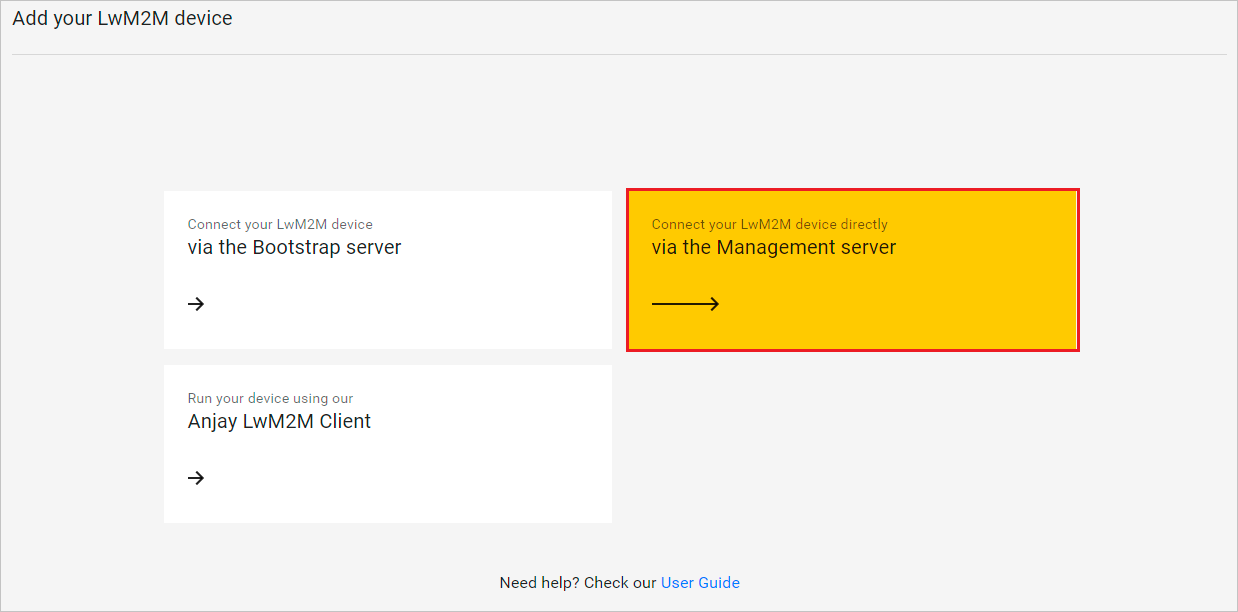
- In the Device credentials step:
- In the Device ID enter your board endpoint name, e.g.
test_device.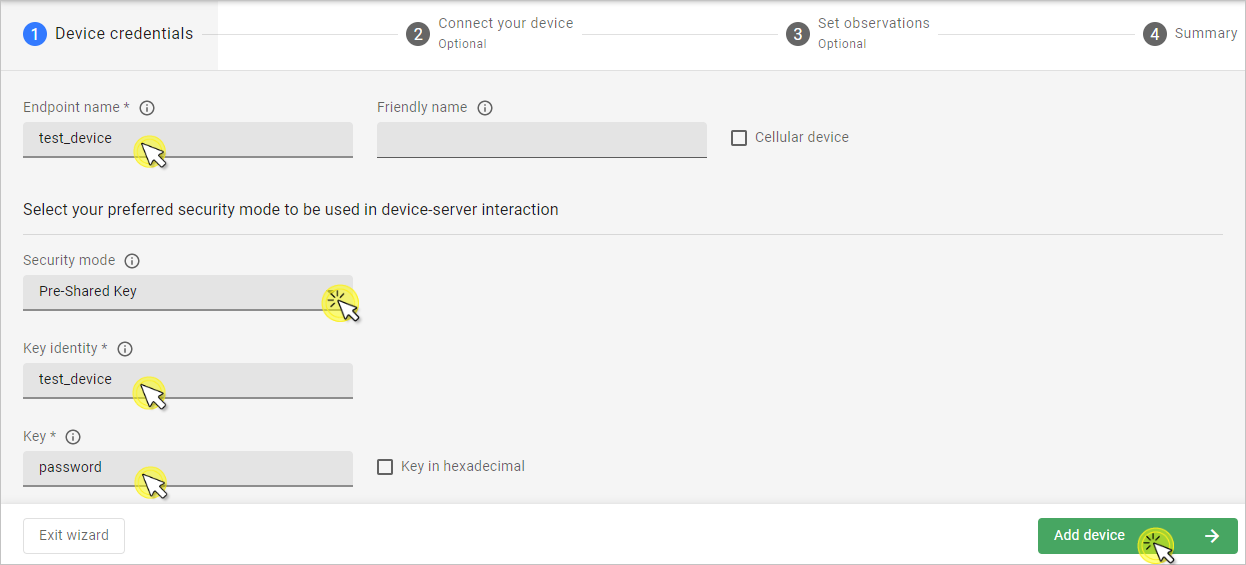
- In the Security mode section, select the PSK (Pre-Shared Key) mode:
- In the Key identity field, type the same name as in the
Endpoint namefield. - In the Key field, type the shared secret used in the device-server authentication.
- In the Key identity field, type the same name as in the
- In the Device ID enter your board endpoint name, e.g.
- Click the Add device button and Confirm in the confirmation pop-up.
- In the Connect your device step, follow the next section to run the client and connect it to the server.
- In the Device credentials step:
Configure the Client#
- With the board still connected to a serial port interface, open your serial communication program.
-
Use the
anjaycommand to list possible options:uart:~$ anjay anjay - Anjay commands Subcommands: start :Save config and start Anjay stop :Stop Anjay config :Configure Anjay paramsTip
To show available subcommands, use the Tab key.
-
Check your default credentials by following the instructions in the program:
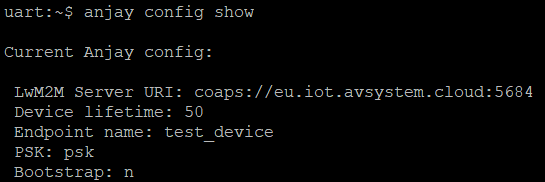
Note
Use the
anjay stopcommand to stop LwM2M Client and change credentials.If your default credentials are different from device credentials provided in Coiote IoT DM, change them using the
anjay config set <possible_option> <value>command.
-
Use the
anjay startcommand to run the Client. - Go to Coiote IoT DM to check if your device is connected. Click Next, then Go to Summary, then Finish. You will see your Device Center view:
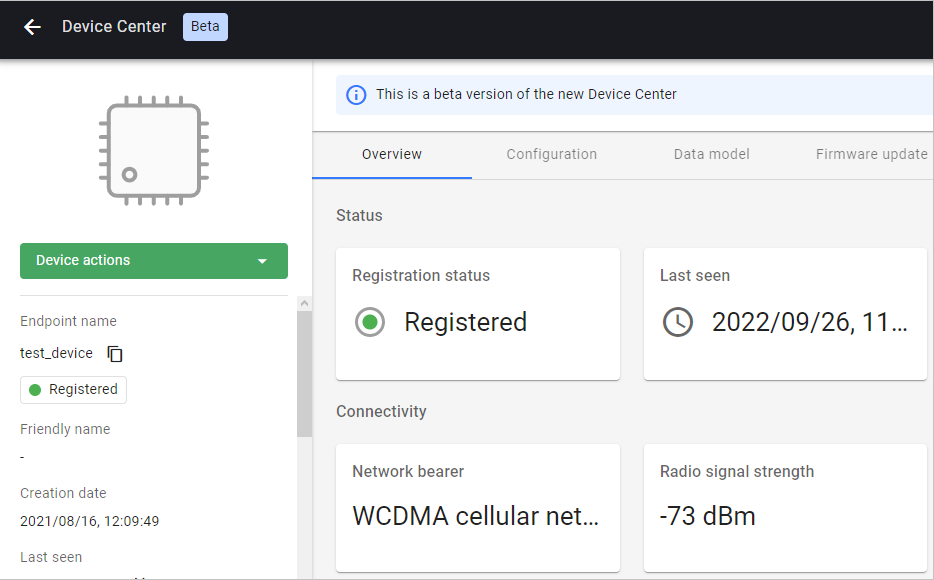
Tip
LwM2M Server URI, endpoint name and other information can be found in the Configuration tab.
