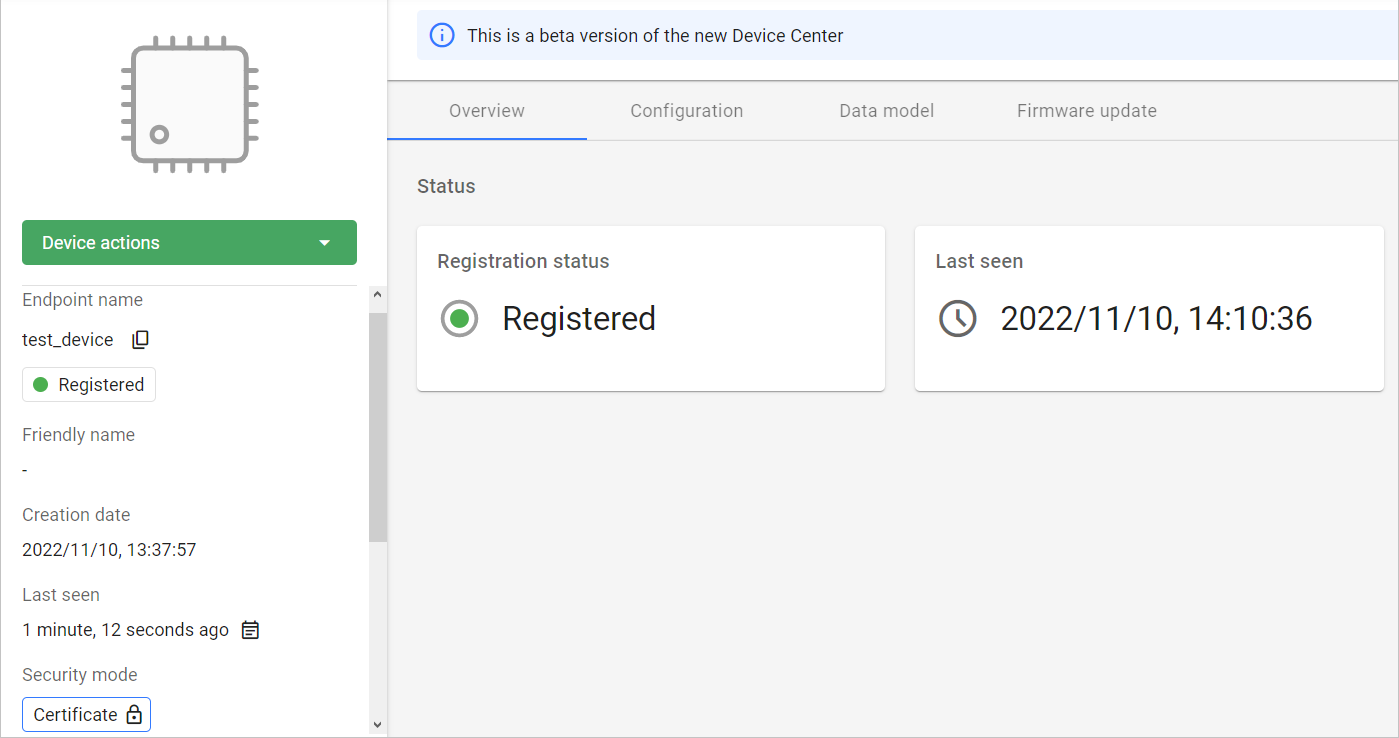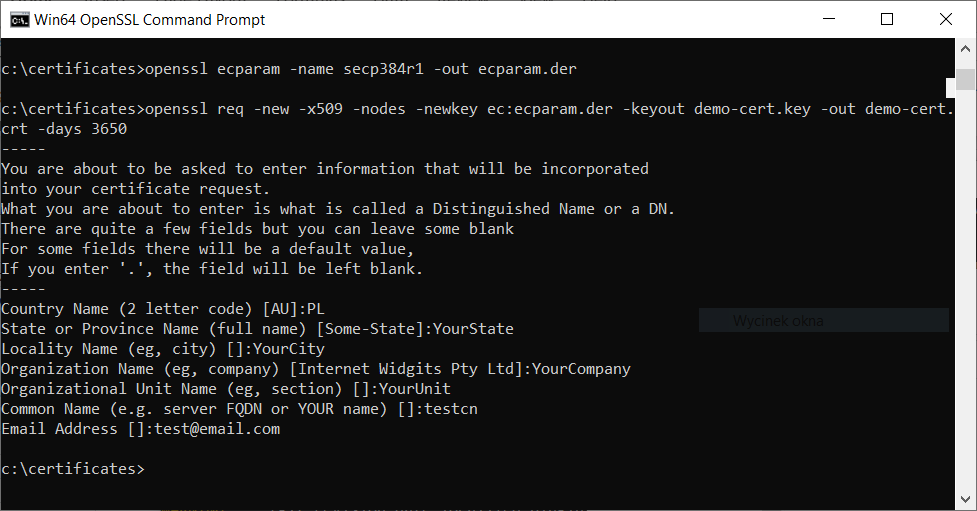Generate certificate and key in OpenSSL#
Learn how to onboard a LwM2M device in just a few clicks using Certificates.
Connect a demo device with a certificate#
Prerequisites#
- An active Coiote IoT DM user account with appropriate roles assigned.
- Compiled Anjay SDK demo library for simulating a device.
- Installed OpenSSL (or similar) for generating the certificate.
Generate certificate and key in OpenSSL#
-
Open the OpenSSL command line terminal and run the following command(s):
openssl ecparam -name secp384r1 -out ecparam.der openssl req -new -x509 -nodes -newkey ec:ecparam.der -keyout demo-cert.key -out demo-cert.crt -days 3650openssl req -new -x509 -nodes -newkey ec:<(openssl ecparam -name secp384r1) -keyout demo-cert.key -out demo-cert.crt -days 3650` -
You will be asked to provide certificate information inside the terminal. You may leave the fields blank by pressing
Enterfor each or fill them in with your data. -
Convert the generated certificates into the
.derformat by running the following command:openssl x509 -in demo-cert.crt -outform der -out demo-cert.der openssl ec -in demo-cert.key -outform der -out demo_key.der
Add device to Coiote IoT DM and connect#
-
Upon logging in to Coiote IoT DM for the first time, you will see the Add your LwM2M device panel.
Note
If you had previously added a device, in Device inventory, click the Add device button.
-
Select the Connect your LwM2M device directly via the Management server tile.
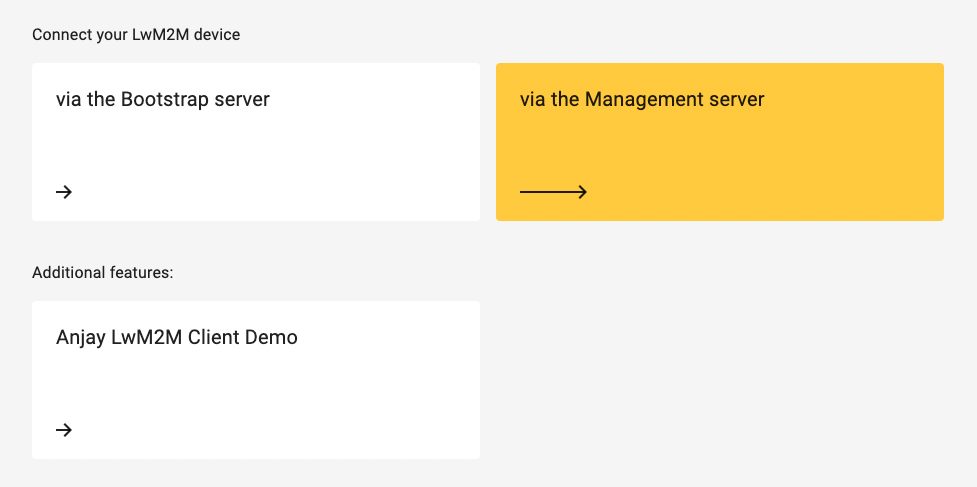
- In the Device credentials step:
- In the Endpoint name enter your LwM2M device endpoint name, e.g.
test_device. - In the Security mode section, select the Certificate mode.
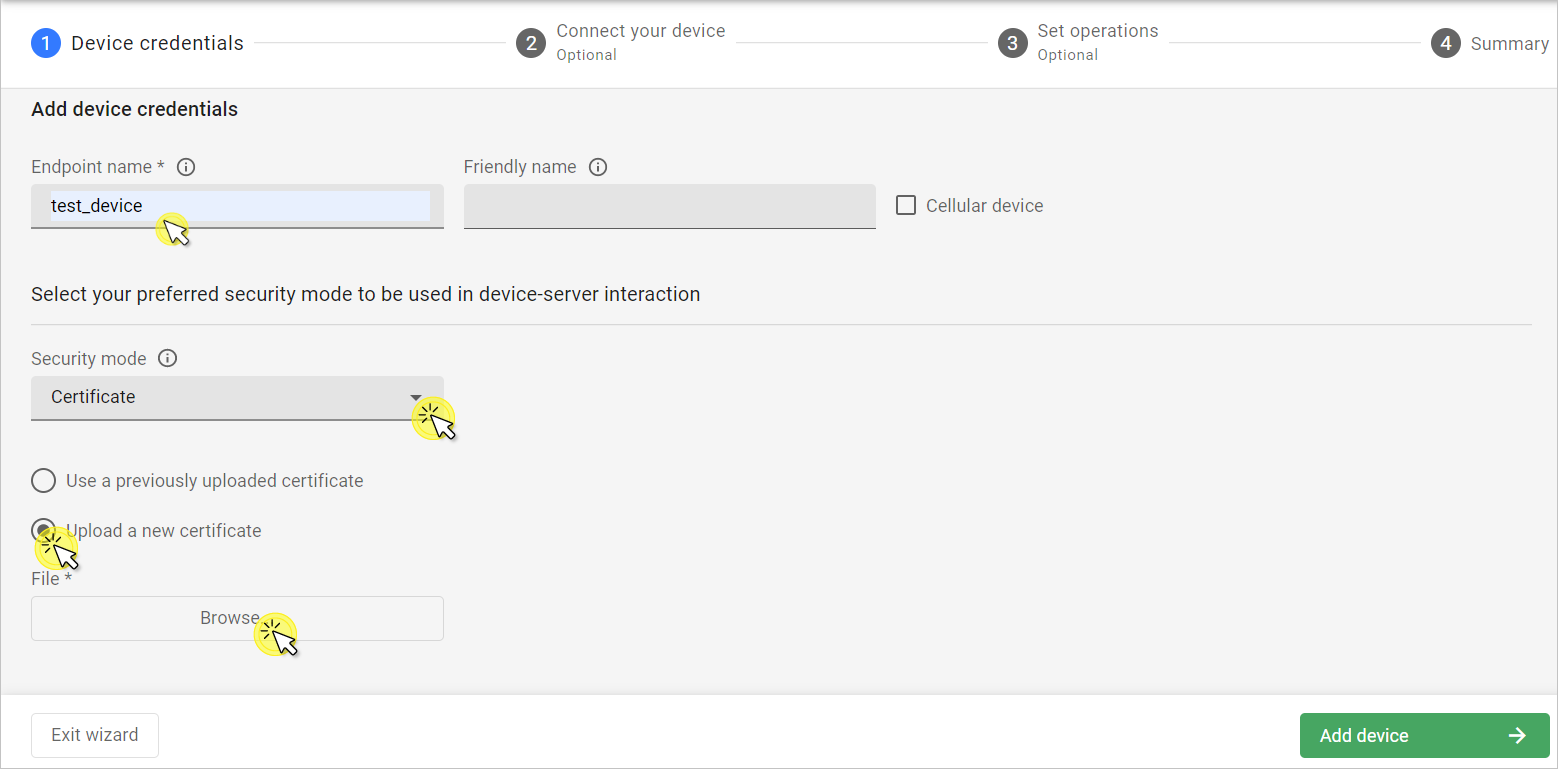
- Click Upload a new certificate and Browse.
- In the pop-up, go to the directory where your certificate has been generated, select the
demo-cert.crtfile and click Open. - Click Add device.
- In the Endpoint name enter your LwM2M device endpoint name, e.g.
-
In the Connect your device step, insert the given connection parameters and the path to your certificate and key into the command used for starting the Anjay demo device. The following is an example command:
./output/bin/demo --endpoint-name test_device --security-mode cert -C c:/certificates/demo-cert.der -K c:/certificates/demo_key.der --server-uri coaps://eu.iot.avsystem.cloud:5684Note
You need to change the
c:/certificates/path for the path where your generated certificate and key are stored.- In the command line terminal, open the Anjay directory, paste the appropriately modified command and run it.
- In Coiote IoT DM, click Next, Go to Summary to skip the third step, and Finish to see your Device Center.