Configure integration templates#
Integration templates define the format in which the data is exchanged between devices and Azure. The data can be either a property or a telemetry. Property describes the actual value. For example: at 1:00 PM a thermometer shows 5°C, and only this value is sent. Telemetry is used to observe changes in values. For example: it was 5°C at 1:00 PM, and one hour later it’s 6°C. In other words, you need to decide whether you want to send and receive historical data or not.
If you select the Property option, then Coiote IoT DM reports data to Azure using Device Twins. For the Telemetry data it uses Azure IoT Hub Device-to-cloud mechanism. Read more about these key concepts in the LwM2M mappings section.
Follow the instruction below to create integration templates and learn how they work.
Prerequisites#
- An active Azure IoT Central, IoT Hub, or DPS with hub owner access permissions.
- A Coiote IoT DM user account with permissions to use Hyperscaler Integration Center.
Create a new template#
-
In your Coiote IoT DM user account, go to Hyperscaler Integration Center and select the Templates tab.
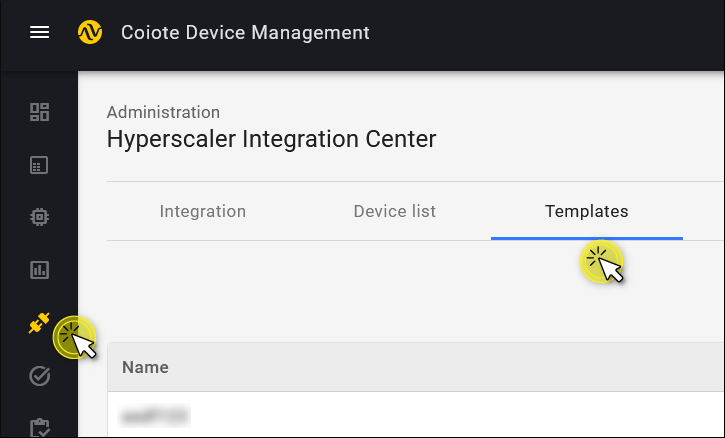
-
Click Add new in the top-right corner.
-
In the Create new template wizard that appears, provide the Basic data:
- Template name
- Azure IoT Central template model ID. This step is optional. If it's enabled, copy and paste the model ID of a device template from the Azure public model repository. This model ID will be used as DPS payload while the device is connected to Azure IoT Central. In this case, Coiote IoT DM won’t generate the template for Azure IoT Central. Note that the assigned model ID can’t be changed.
Click Next step.
-
The Data model scheme page displays the list of all LwM2M objects that are available to you.
Info
If you don't specify the Azure IoT Central template model ID, the Data model scheme by default will contain only two objects:
LwM2M ServerandDevicethat are necessary to connect a device to a LwM2M server. You can use this default template to test your integration or for some basic operations. If you have a more complex case (for example, your device contains other LwM2M objects), then you need to add missing objects.- To choose the objects and resources that you want to report to Azure, expand the lists and check the respective boxes. To add more objects or resources, click Add missing objects.
- Select the type of data that needs to be reported (Capability type): Telemetry, Property, or Command.
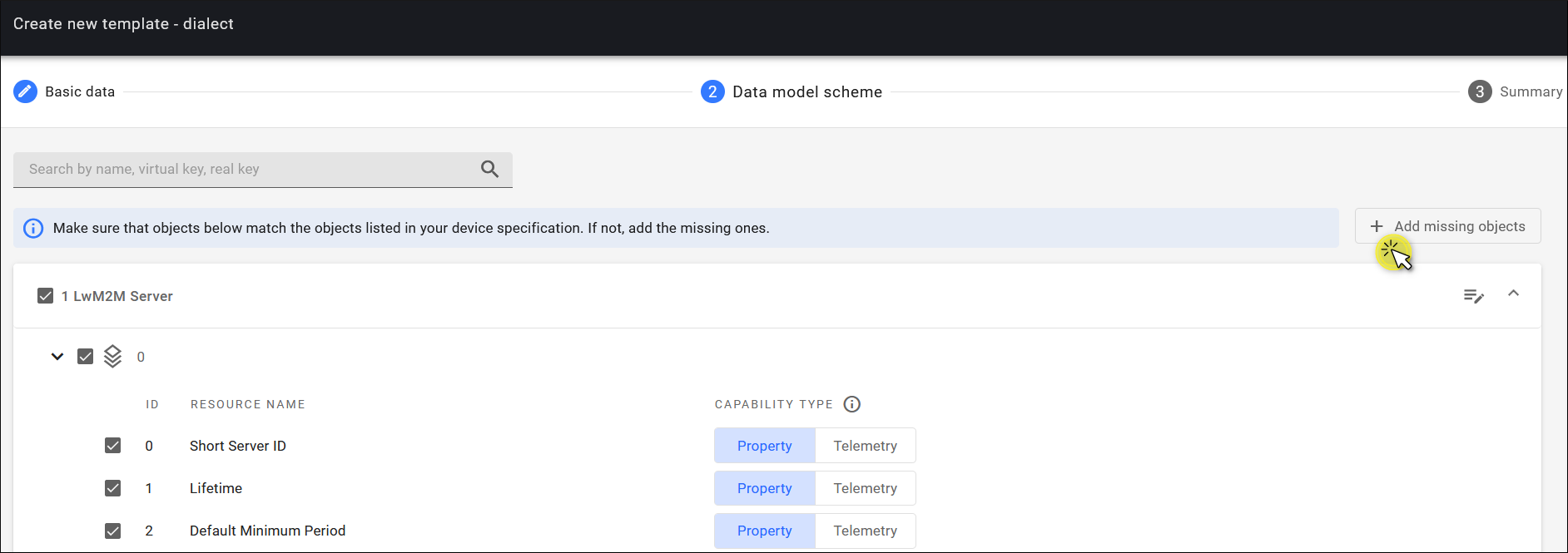
Example
Manufactureris unlikely to change over time, so it is a Property.Rebootis an executable Command.Battery Levelis more ambiguous: it can be a property if we just want to have the actual value. But because we want to have its historical values, it is a Telemetry. -
Click Next step.
-
Check the Summary and click Save template.
How integration templates work#
As you now know, the Azure integration template is based on a data model which consists of the objects and resources. Coiote IoT DM sends data to Azure every time a device data model is changed, provided that you have set an Observation on the objects and resources in this data model. (Read about setting an Observation in Azure IoT Hub and Azure IoT Central.)
Let’s illustrate the process with two examples. In the first case, the change in the data model is triggered by the device. Battery level is defined as a property. When the value of the Battery level resource changes, the device sends Send or Notify messages via LwM2M. The device information in Coiote IoT DM is then updated and translated to Device Twin JSON, which in turn is sent to Azure.
Info
When Battery level is defined as a telemetry, then Device-to-cloud messages are used.
In the second example, the change in the data model is triggered by Coiote IoT DM. When you set an Observation on the Battery level, this information is sent to Azure in the Device Twin JSON. To check whether the values of the Battery level resource on the device and Coiote IoT DM are the same, Coiote IoT DM performs a READ operation on this resource. If the value is different, a WRITE operation is performed to change the value in Coiote IoT DM. Then the Device Twin JSON is updated and sent to Azure.